At a Glance
In contrast to other languages, a breakpoint in SFC does not stop execution of the task corresponding to the point at which it has been set, but freezes the chart and automatically activates mode "disable transitions"..
For this SFC section (section of the breakpoint), the PLC remains in "disable transitions" mode until you quit this mode using the Animation panel tool.
In "disable transitions" mode, the background color of the editor is blue.
During debugging it can be used:
to examine the behavior of the code,
to view the value of variables.
In contrast to other languages, several breakpoints can be set at a given point in an SFC section. They are not saved and are lost on disconnection from the PLC.
They are implemented in online mode, regardless of whether the PLC is in Run or in Stop.
| WARNING | |
|---|---|
| WARNING | |
|---|---|
Element Used for Setting a Breakpoint
From an SFC section the program element used to set a breakpoint is the step.
In other words, the following chart section:
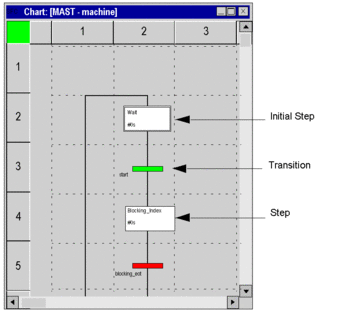
From a section which contains the processing of a step or a transition the program element used to set a breakpoint corresponds to the language used, i.e.:
How to Insert a Breakpoint
From an SFC section:
Step |
Action |
|---|---|
1 |
Select the desired step(s). |
2 |
Set the breakpoint(s) by right-clicking the desired element and selecting the following command: . |
Example:
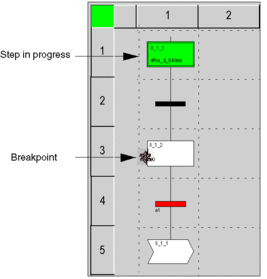
From a section corresponding to an action or a section corresponding to a transition the procedures correspond to the language used, i.e.:
How to Delete a Breakpoint from an SFC section
Select the breakpoint to be deleted, then select the Debug ->Clear Breakpoint command from the menu.


