At a Glance
A breakpoint can be used to stop the execution of the task at the point at which it was set.
During debugging it can be used:
to examine the behavior of the code,
to view the value of variables.
There is a single breakpoint at a given point in the project. This is not saved and is lost on disconnection from the PLC.
It is implemented in online mode, regardless of whether the PLC is in Run or in Stop.
Element Used for Setting a Breakpoint
The program element which can be used to set a breakpoint is the rung or a Sub-Routine (SR) or user function block (DFB) call within a rung.
In other words, the following program section:
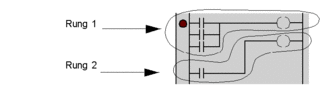
How to Insert a Breakpoint
Carry out the following actions:
Step |
Action |
|---|---|
1 |
For example, select a contact in the rung. |
2 |
Set the breakpoint:
|
Example:
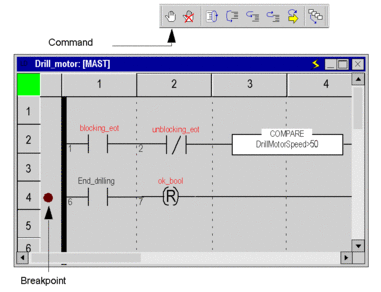
From the menu, select the Debug->Show Breakpoint command to locate the breakpoint by displaying the section where it has been set in the language editor.
How to Delete a Breakpoint
Either you can:
select the Debug->Clear Breakpoint command from the menu,
or select the
 button in the debug toolbar.
button in the debug toolbar.
Erasing a breakpoint does not restart the task. To do this,
you have to press  .
.



 button in the debug toolbar.
button in the debug toolbar.