At a Glance
The Operator Screens Directory of the structural view of the project are used to access the operator screens.
The following diagram shows an example of a directory tree of the Operator Screens directory:
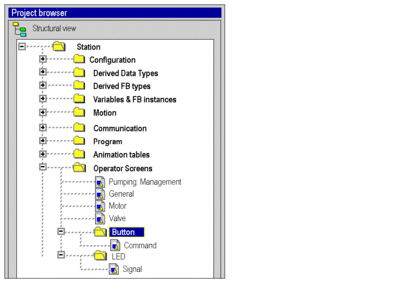
Associated services
The Operator Screens directory allows you to access the following services, which can be reached via the contextual menu:
Directory |
Services |
|---|---|
Operator Screens |
New screen: allows you to create a new operator screen. New family: allows you to create a new family of screens. Paste: allows you to paste an operator screen into the clipboard or the operator screen directory. Delete all: allows you to delete all the operator screens. Detach all: allows you to detach all the operator screens from the functional modules. Clean unuse image: allows you delete all the created images that are not used. Import: allows you to access import of one or several screens and/or family of screens. Export: allows you to access export of all screens. Messages list: allows you to access the message list for the operator screens. |
For each family of screens |
New screen: allows you to create a new operator screen. Copy: allows you to duplicate the family of screens and its associated operator screens. Paste: allows you to add a copy of a screen family and its operator screens to the clipboard or the operator screens directory. Delete: allows you to delete the family of screens. Detach: allows you to detach the functional module family. Export: allows you to access export of the family of screens. Family Properties: allows you to access the properties of the family of screens. |
For each operator screen |
Open: allows you to access the operator screens editor. Copy: allows you to duplicate the operator screen. Paste: allows you to add a copy of an operator screen to the clipboard or the operator screen directory. Delete: allows you to delete the operator screen. Detach: allows you to detach the operator screen from the functional module. Export: allows you to access export of the operator screen. Screen properties: allows you to access the properties of the operator screen. |
Access
The Operator Screens directory is used to create screens. From these screens, you can:
create objects,
insert objects from a library,
modify the attributes of the objects,
manipulate the objects that make up the screen,
use the screens in online mode.


