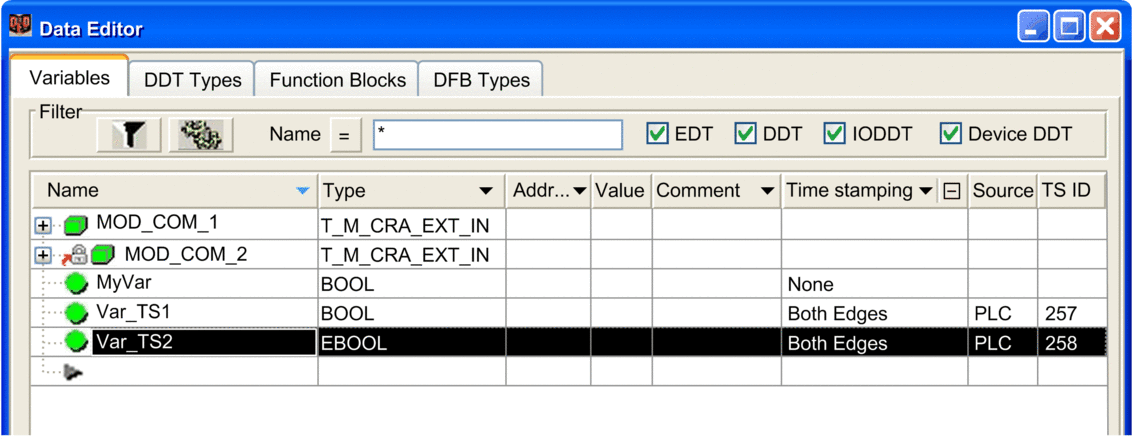Steps to Follow to Configure the Variables
Steps to follow in Control Expert for the BME P58 •••• CPU:
Step |
Action |
|---|---|
1 |
Buffer settings: Those parameters are predefined, no action required. |
2 |
Activate each time stamped variable. |
Buffer Settings in Control Expert
BME P58 •••• buffer behavior settings cannot be adjusted and they are preset as follows:
on buffer full: The CPU stops the recording when the events buffer is full (stop the recording).
on power on: New events are added to the existing events buffer if the application is the same.
NOTE: If the application is not the same, on power on the event buffer is cleared.on stop to run: New events are added to the existing events buffer if the application is the same.
Activating the Variables in Control Expert
To activate a variable, proceed as follows:
In the , select the variable to time stamp.
In the row of the variable, select the cell (default value: ) to set the event detection edge (). Selecting the edge enables the variable for time stamping, with set as the source.