Steps to Follow to Configure the Variables
Steps to follow in Control Expert for each BMX ERT 1604 T module:
Step |
Action |
|---|---|
1 |
Buffer settings: Those parameters are predefined, no action required. |
2 |
Select the channels to time stamp in the module. |
3 |
Activate each time stamped variable:
|
Buffer Settings in Control Expert
BMX ERT 1604 T buffer behavior settings cannot be adjusted and they are set as follows:
on buffer full: The BMX ERT 1604 T module stops the recording when the events buffer is full (stop the recording).
on power on: New events can be added to the existing events buffer if the application is the same.
NOTE: If the application is not the same, on power on the event buffer is cleared.on stop to run: New events are added to the existing events buffer.
Selecting the Channels in Control Expert
In Control Expert, to select the variables to time stamp, double-click the BMX ERT 1604 T module in the drop.
BMX ERT 1604 T configuration screen:
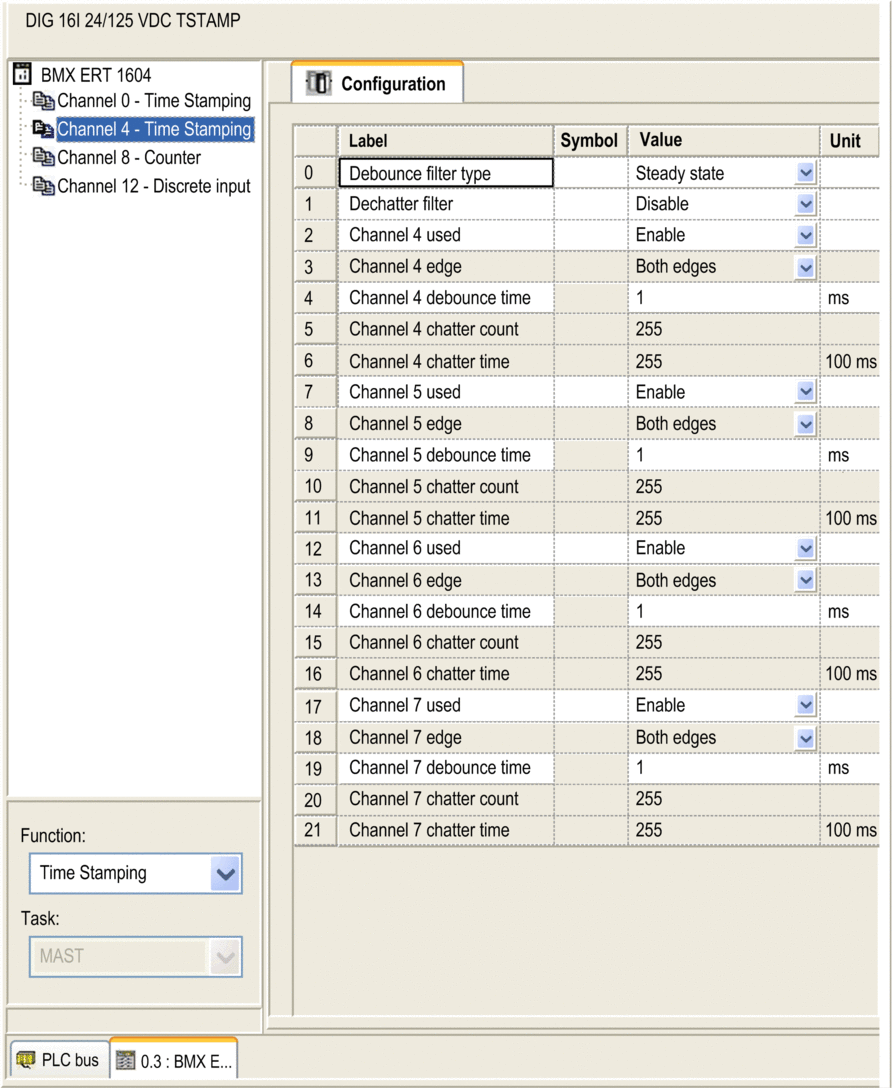
The 16 discrete inputs are logically grouped in 4 channels (4 inputs per channel group):
| Channel 0: | Time stamping function is mandatory for this channel. |
| Channels 4, 8 and 12: | Time stamping function is user defined in the drop-down list box for this channel. |
Each channel group needs the following parameters to be set:
For each of the 16 discrete channel, set:
(Channel use is enabled or disabled)
Activating the Variables in a Modicon M340 PLC (Local Drop)
To activate the variables for time stamping:
Add a BMX ERT 1604 T module in the PLC bus.
Double-click the BMX ERT 1604 T module in the local drop.
Select the tab.
Check checkbox.
Click .
Select the discrete channel to time stamp: where r represents the rack number, m represents the BMX ERT 1604 T module position in the rack and n the discrete channel number.
In the Text box, enter a name for the selected discrete channel.
For each discrete time stamped channel, proceed as indicated in steps 6 and 7.
Example of prefixed variables in a BMX ERT 1604 T located on the local rack in position 1:
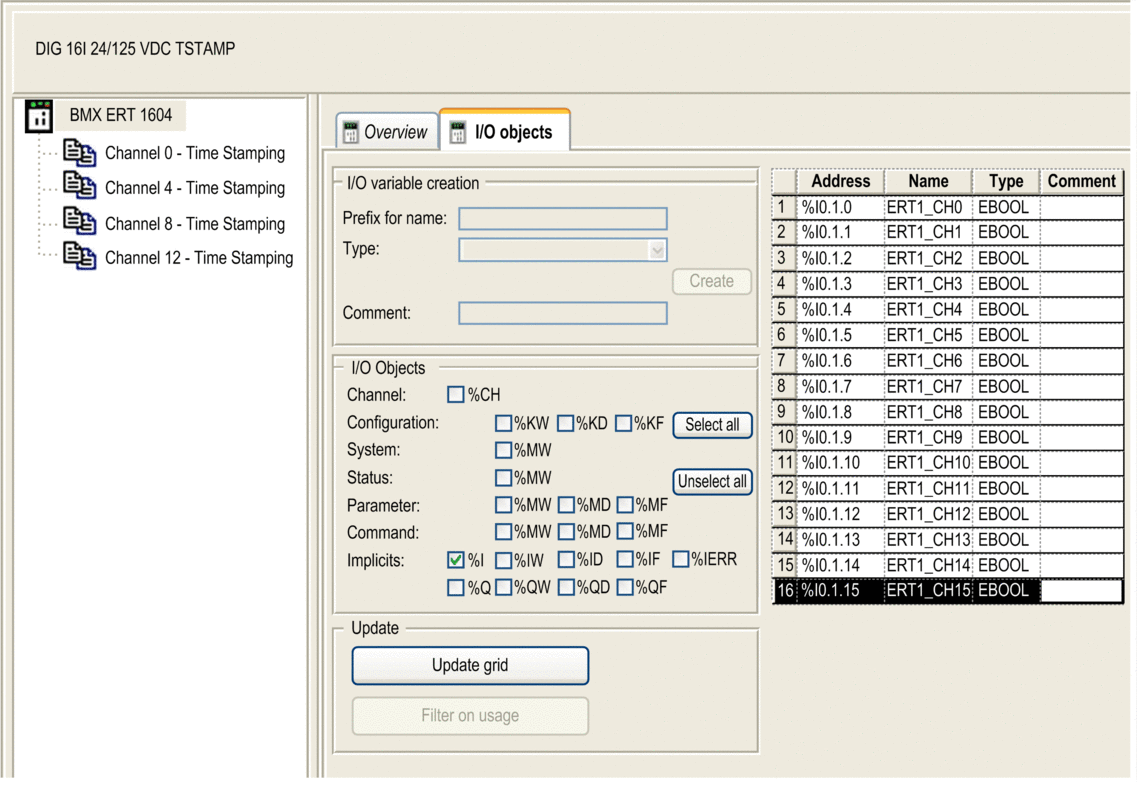
The SOE_UNCERTAIN parameter
needs to be activated by entering its address in the . To activate it proceed
as follows:
Open the .
Select the next empty row.
Select the parameter.
Enter %IWr.m.0.3.7, where r represents the rack number and m represents the BMX ERT 1604 T module position in the rack.
Enter a name for the variable created (for example: SOE_UNCERTAIN_ERT as shown in the following picture) and validate. The variable type is automatically set to , time stamping field is set to and a unique time stamping ID created.
Example of activated time stamped variables that appear in the :
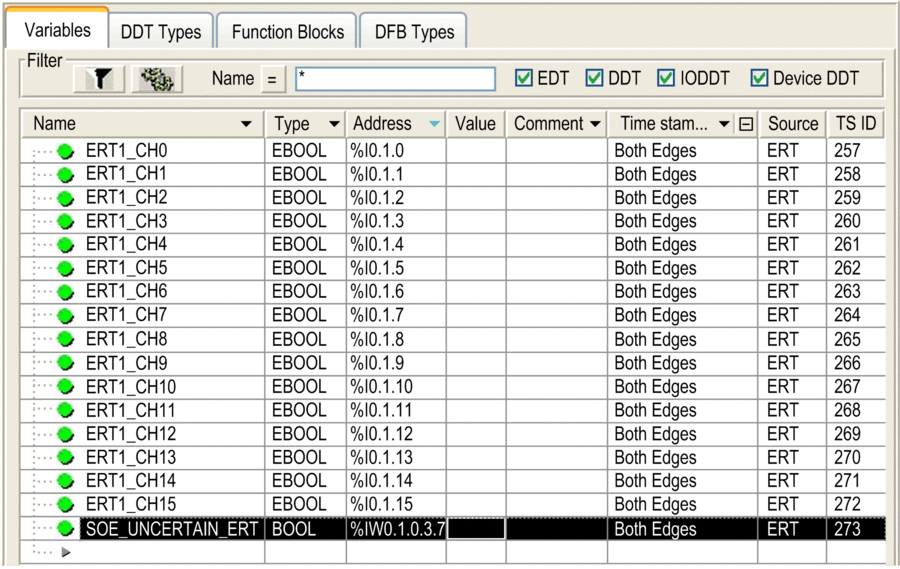
If a time stamped variable or SOE_UNCERTAIN parameter is not activated, an error detected message is displayed
in Control Expert at build time.
Activating the Variables in a Modicon X80 Ethernet RIO Drop
To select a BMX ERT 1604 T module for time stamping in Control Expert and activate the variables for time stamping proceed as follows:
Double-click the BMX ERT 1604 T module in the remote drop.
Select the root menu.
Select the tab (the implicit device DDT name attributed by default to the device is mentioned in this tab).
Click command button, the window opens.
In the , click the + beside the implicit device DDT name that corresponds to the BMX ERT 1604 T module.
Click the + beside ERT_SYNC or ERT_CH elements to display the parameters.
Click the + beside the channel to be set.
Example of time stamped variables selected in the :
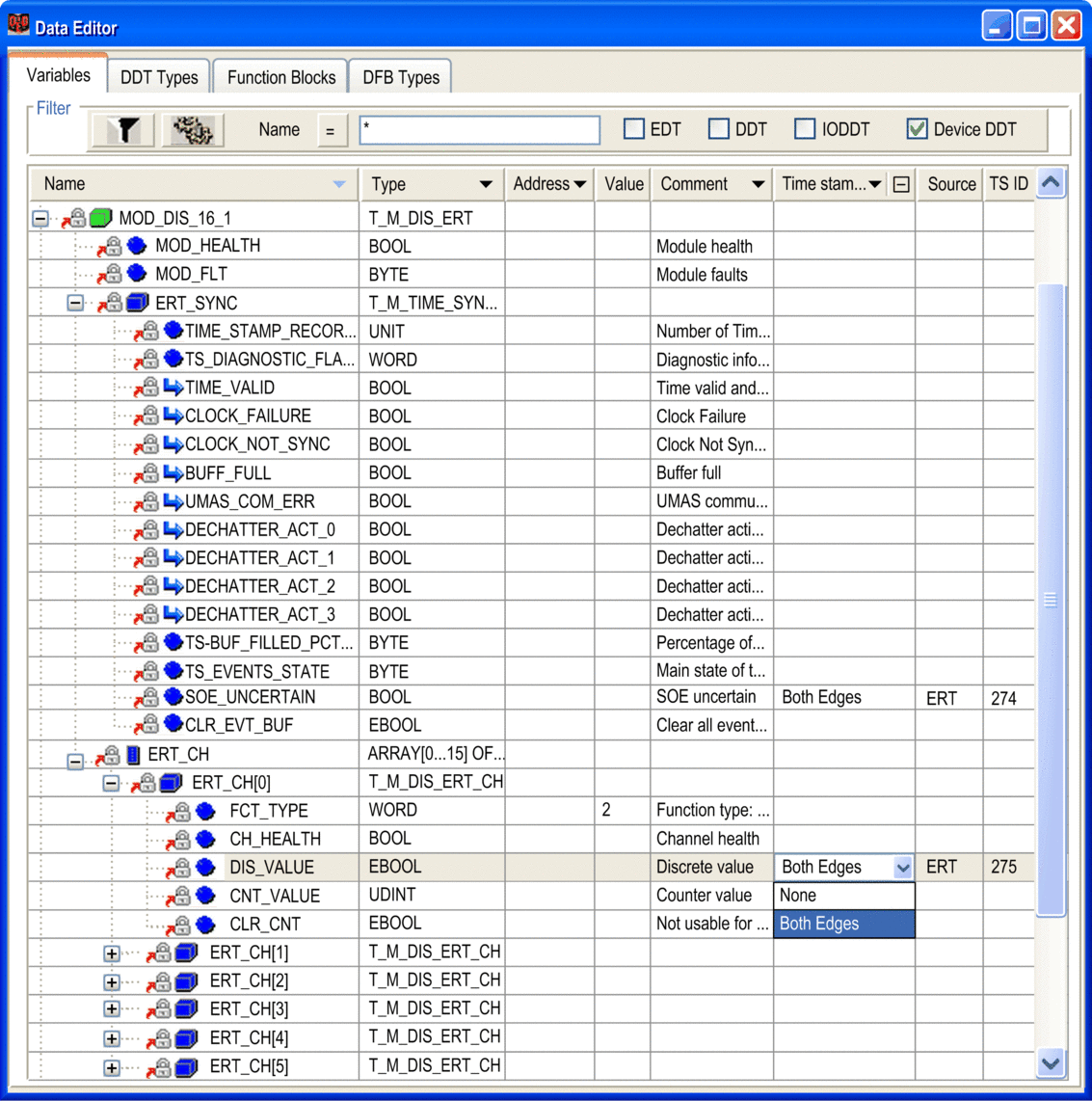
Variables Mapping
For a BMX ERT 1604 T module, 2 cases are considered:
The module is located in the PLC local rack: Mapping is the topological address of the BMX ERT 1604 T input time stamped.
The module is located in a Modicon X80 drop: Mapping is provided by device DDT, the I/O time stamped module location is used (for example \2.1.0.1 means: bus 2 (RIO), drop 1, rack 0, slot 1).
An alias can also be associated with a time stamped variable in device DDT.
For more details on BMX ERT 1604 T module variables, refer to BMX ERT 1604 T Software Implementation part of Modicon X80, BMXERT0604T Time Stamp Module, User Guide.


