|
|
Original instructions
|
|
Step
|
Action
|
|---|---|
|
1
|
Connect the PC with PowerSuite to the Lexium 05 with the RJ45 and the RS232/RS485 accessory to the servodrive.
|
|
2
|
Start PowerSuite 2.5,
Result: the following start-up screen is displayed:
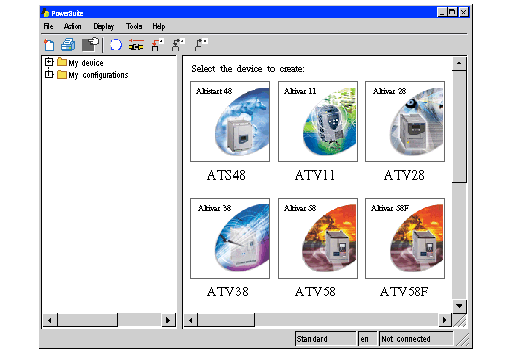 |
|
3
|
Right click on My Devices and then Connect.
Result: a text box is displayed
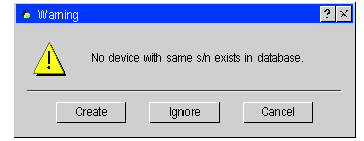 Press Create.
|
|
4
|
Type a project name (Lexium05_PTO) and then click on OK.
Result: a transfer confirmation window is displayed.
|
|
5
|
The Lexium 05 configuration is transferred from the servodrive to the connected work station.
|
|
6
|
PowerSuite displays a configuration screen in a new window that gives access to device control, tuning and monitoring functions.
Select Basic Configuration in the Simply Start section.
Result: a window with factory settings will be displayed.
Set these settings as followed:
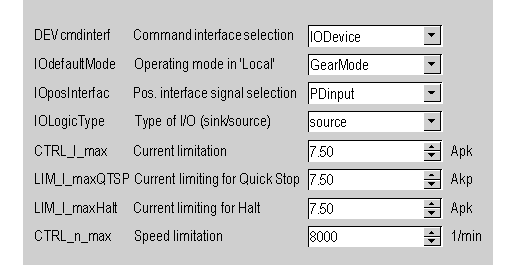 |
|
7
|
Click on the Configuration menu, then Save to EEPROM and validate by clicking on OK to save the configuration to the Lexium 05
|
|
8
|
Turn power off and back on to reboot the Lexium 05.
If the Lexium 05 is configured properly, it will display rdy
|