|
|
Original instructions
|
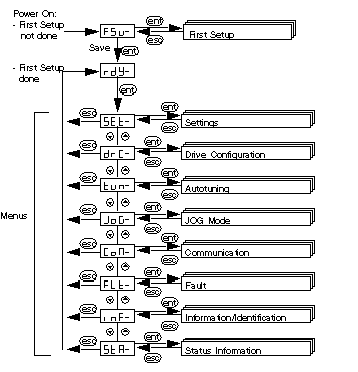
|
Step
|
Action
|
|---|---|
|
1
|
If the HMI has FSu- displayed, then the first setup needs to be done, refer to the Lexium 05 Simplified manual (id: 1760970) in order to do this.
|
|
2
|
The HMI displays rdy
Press the ENT button on the interface.
Result: the SET (Setting) menu is displayed on the interface’s status indicator.
|
|
3
|
Press ENT
Press
 or or  and select iMAH, validate with ENT. and select iMAH, validate with ENT. Set the value to 7.50 with the
 or or  Press ENT
Press ESC
|
|
4
|
Press
 or or  and select Li95, validate with ENT. and select Li95, validate with ENT. Set the value to 7.50 with the
 or or  Press ENT
Press ESC
|
|
5
|
Press
 or or  and select LihA, validate with ENT. and select LihA, validate with ENT. Set the value to 7.50 with the
 or or  Press ENT
Press ESC twice
|
|
6
|
Press the
 button several times to access the drC- menu and press Press ENT. button several times to access the drC- menu and press Press ENT. Result: the A2Mo menu is displayed on the interface’s status indicator.
|
|
7
|
Press the
 button several times to access the io-M menu and press Press ENT. button several times to access the io-M menu and press Press ENT. |
|
8
|
Press
 or or  and select GEAr, validate with ENT. (If the previous configuration wasn’t gear, then it will blink once to validate the change). and select GEAr, validate with ENT. (If the previous configuration wasn’t gear, then it will blink once to validate the change). Press ESC
|
|
9
|
Press
 select ioPi, validate with ENT. select ioPi, validate with ENT. |
|
10
|
Press
 or or  and select Pd, validate with ENT. (If the previous configuration wasn’t Pd, then it will blink once to validate the change). and select Pd, validate with ENT. (If the previous configuration wasn’t Pd, then it will blink once to validate the change). Press ESC twice to return to the drC- menu
|
|
11
|
Press ESC to return to the main display (RDY by default).
|