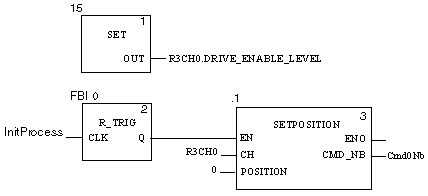|
Process Initializing
|
|
|
Original instructions
|
|
Step
|
Action
|
|---|---|
|
1
|
Right click in an empty field in the FBD section to display the contextual menu.
|
|
2
|
Execute the FFB Input Assistant.. command in the contextual menu.
Result: The Function Input Assistant opens.
|
|
3
|
Click on the ... icon on the FFB Type line.
Result: the FFB Type Selection window opens.
|
|
4
|
Expand Libset V4.0 → Motion and click on PTO.
Result: all of the blocks from the PTO library are displayed on the right-hand side of the FFB Type Selection window.
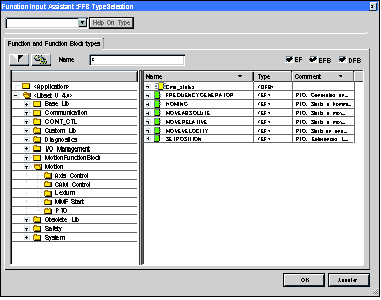 |
|
5
|
Confirm the block configuration by clicking on OK.
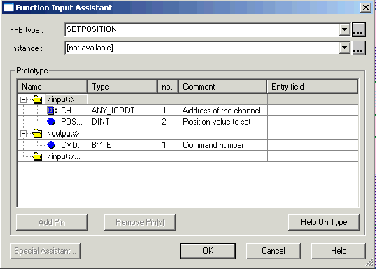 Result: the FBD section is displayed again. A symbol is added to the mouse cursor.
|
|
6
|
Click on an empty field in the FBD section.
Result: the SETPOSITION block is inserted in the FBD section.
|
|
7
|
Specify the input and output parameters as defined in the contents.
|
|
8
|
Repeat operation to add the R_TRIG block, knowing that it can be found in Libset V4.0 → Base Lib → Logic and click on R_TRIG
|