|
Debug Screen User Interface
|
|
|
(Original Document)
|
|
Command
|
Function
|
|---|---|
 |
The bit associated with this bit is in position 0. A left click will move the bit to position 1.
|
 |
The bit associated with this bit is in position 1. A left click will move the bit to position 0.
|
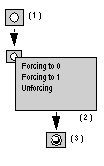 |
When an object can be forced, a right click on the corresponding button (1) will display a menu (2) which provides access to the force commands: Forcing to 0, Forcing to 1 or Unforcing.
Once a command has been selected by clicking on it, the forcing is applied and the forcing state is indicated at the level of the button (3):
Note: When a language object is forced, the left mouse button is inoperative
|
 |
This button is associated with the error bits currently in position 0.
|
 |
This button is associated with the error bits currently in position 1.
Left click on this to view the information about the fault.
|