|
CPU Controls and Displays
|
|
|
Original instructions
|
|
Key Position
|
PLC Operation
|
|---|---|
|
unlocked:
 |
|
|
locked:
 |
|
|
Operation
|
Switch Position
|
|
|---|---|---|
|
Unlocked
|
Locked
|
|
|
Programming mode
|
Allowed
|
Allowed
|
|
Monitoring mode
|
Allowed
|
Allowed
|
|
Upload application
|
Allowed
|
Allowed
|
|
Download, online modification
|
Allowed
|
Forbidden
|
|
Stop/Run/Init commands from Control Expert
|
Allowed
|
Allowed
|
|
Operation
|
Switch Position
|
|
|---|---|---|
|
Unlocked
|
Locked
|
|
|
Programming mode
|
Allowed
|
Forbidden
|
|
Monitoring mode
|
Allowed
|
Allowed
|
|
Upload application
|
Allowed
|
Forbidden
|
|
Download, online modification
|
Allowed
|
Forbidden
|
|
Stop/Run/Init commands from Unity Pro
|
Allowed
|
Forbidden
|
|
Operation
|
Switch Position
|
|
|---|---|---|
|
Unlocked
|
Locked
|
|
|
Programming mode
|
Allowed(1)
|
Forbidden
|
|
Monitoring mode
|
Allowed(1)
|
Allowed(1)
|
|
Upload application
|
Allowed(1)
|
Forbidden
|
|
Download, online modification
|
Allowed(1)
|
Forbidden
|
|
Stop/Run/Init commands from Control Expert/UnityPro
|
Allowed(1)
|
Forbidden
|
|
(1): Password-protected if a password has been defined in the Control Expert/Unity Pro application
|
||

|
Step
|
Action
|
|
|---|---|---|
|
1
|
Press the MOD key:
|
 |
|
2
|
To adjust the contrast darker press:
|
 |
|
3
|
To adjust the contrast lighter press:
|
 |
|
4
|
To confirm the setting press:
|
 |
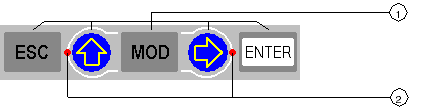
15 keys
22 LEDs
|
Key
|
Function
|
|
|---|---|---|
 |
To cancel an entry, suspend or stop an action in progress
To display the preceding screens successively (move up the menu tree)
|
|
 |
To confirm a selection or an entry
|
|
 |
To set a field on the display into the modify mode
|
|
 |
LED: on
|
Key active:
|
|
LED: flashing
|
Key active: The modify mode field can be scrolled.
|
|
|
LED: off
|
Key inactive: No menu options and no field options.
|
|
 |
LED on
|
Key active:
|
|
LED flashing
|
Key active: Used to move digit to digit in a modify mode field.
|
|
|
LED off
|
Key inactive, there is no:
|
|