Introduction
You can remove a module or device from the list of available devices in the Control Expert by removing its EDS file from the library.
When you remove an EDS file from the library, the device or module disappears from the . However, removing the file from the library does not delete the file from its stored location, so you can import the file again later.
Removing an EDS File from the Catalog
Use these steps to remove an EDS file from the catalog:
Step |
Action |
|
|---|---|---|
1 |
Open the Control Expert (). |
|
2 |
In the , select an Ethernet communication module. |
|
3 |
Right-click the module and scroll to to open the window: 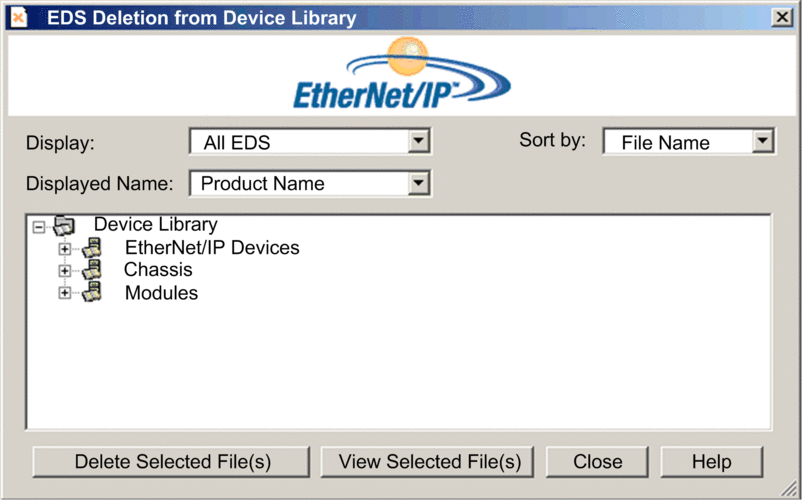 |
|
4 |
Use the selection lists in the heading of this window to specify how EDS files are displayed: |
|
|
Choose criteria to filter the list of EDS files:
|
|
|
Choose criteria to sort the list of displayed EDS files: |
|
|
Choose the identifier for each device: |
|
5 |
Expand (+) the navigation tree and select the EDS file you want to remove. NOTE: Click to see the
read-only contents of the selected EDS file.
|
|
6 |
Click the button to open the dialog box. |
|
7 |
Click to remove the selected EDS file from the list. |
|
8 |
Repeat these steps for each EDS file you want to delete. |
|
9 |
Click to close the wizard. Result: The hardware catalog automatically updates. |
|


