Introduction
To use the same project on two Control Expert installations (for example a source, and a target Host PCs), you may have to update the DTM of the target Host PC.
Instead of adding one by one the missing EDS files in the target Host PC, you can update the DTM in two steps:
Exporting the EDS library from the source Host PC.
Importing the EDS library in the target Host PC.
Exporting EDS Library
Open the dialog box:
Step |
Action |
|---|---|
1 |
Open a Control Expert project that includes an Ethernet communication module. |
2 |
Open the (). |
3 |
In the , select a communication module. |
4 |
Right-click on the communication module and scroll to to open the window: 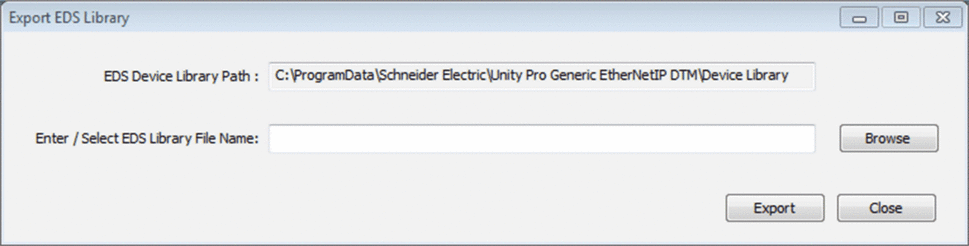 |
5 |
For the archived EDS library you want to create:
|
6 |
Click to create the archived EDS library. Result: A new wizard opens to indicate that the export is complete. Click to close the wizard. |
7 |
In the window, click . |
Importing EDS Library
Use these steps to import an archived EDS library:
Step |
Action |
|---|---|
1 |
Open the Control Expert (). |
2 |
In the , select an Ethernet communication module. |
3 |
Right-click the module and scroll to to open the window: 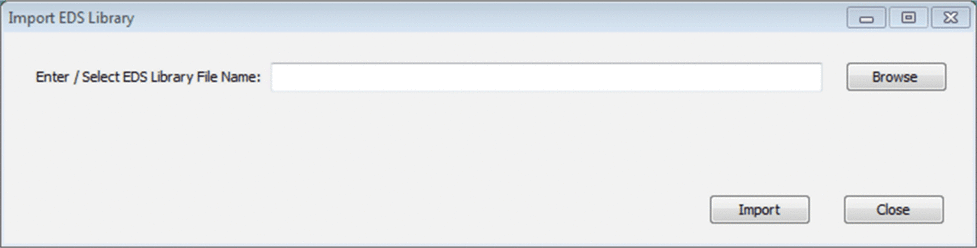 |
4 |
For the archived EDS library you want to import:
|
5 |
Click . Result: A new wizard opens to indicate that the export is complete. Click to close the wizard. |
6 |
In the window, click . |


