Open the Page
Access the page from the tab ():
Add (upload) files to an SD card inserted into the CPU.
Transfer (download) files from an SD card inserted in the CPU to a specified location.
Delete files that had been stored on an SD card inserted in the CPU.
When an SD card is inserted in the CPU, the Data Storage web page displays the files that are present on the SD card.
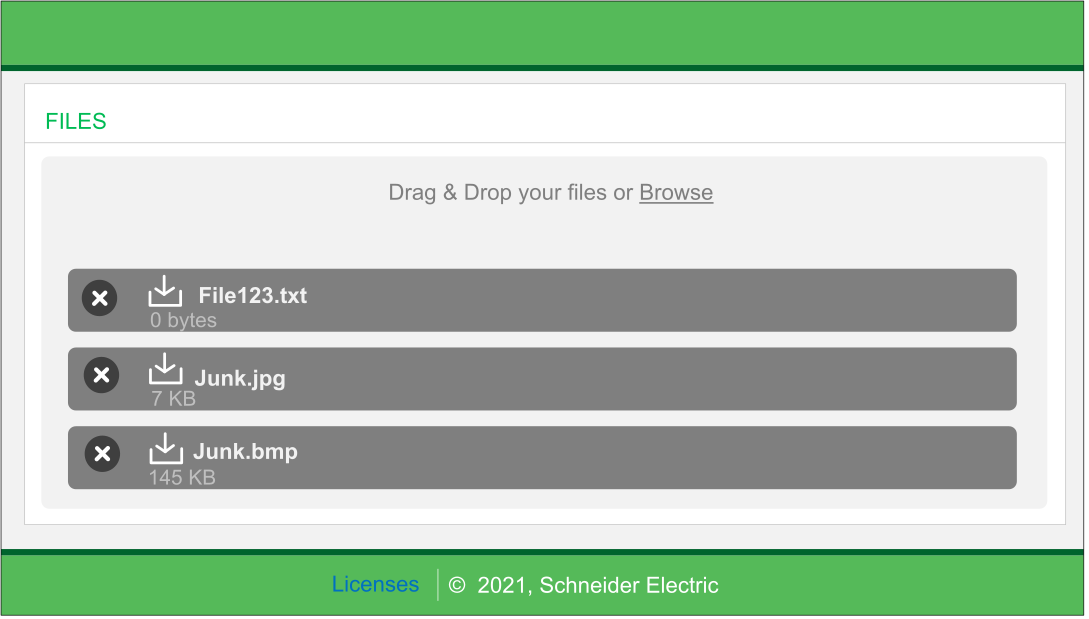
BMXRMS004GPF SD Memory Card
The Data Storage page supports the use of the BMXRMS004GPF SD memory card, which is specially formatted for use by the M580 CPUs:
If you use this card with another CPU or tool, the card may not be recognized.
If you re-format the card in another device – e.g., a camera – the card becomes incompatible for use by an M580 CPU. In this case, you need to return the card to Schneider Electric for re-formatting.
Adding, Transferring and Deleting SD Card Files
Adding a File to the SD Card
You can add (upload) files to the SD card in either of two ways:
Drag and drop a file onto the Data Storage web page.
Or...
Click Browse, then in the Open dialog, navigate to and select a file, then click Open.
Transferring a File from the SD Card
To transfer (download) a file from the SD card, select the file to download, then click the downward pointing arrow next to the file name. The file is copied to the host PC Downloads folder.
Deleting a File from the SD Card
To delete a file from the SD card, select the file to delete, then click the button marked with an “X” next to the file name. The file is deleted from the SD card.
Supported File Types
The Data Storage web page supports files of the following types (extensions):
Application File Types:
Application File Types:
.eot
.js
.ttf
.woff
.wsdl
.xml
.xsd
Image File Types:
.gif
.jpeg/.jpg
.png
.svg
Text File Types:
.css
.htm/.html


