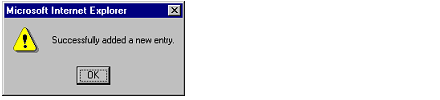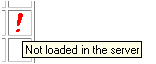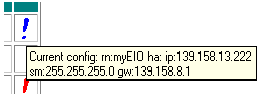Understanding Confirmation and Error Messages
In addition to highlighting errors, the system provides confirmation information and error messages.
Confirmation Message
If you successfully added, modified, or removed and entry, the following alert message appears:
Error Messages
Error messages, appearing as icons in the seventh column, display on the Address Server Configuration page, or in a dialog box.
Error Icon
If an entry is not loaded in the DHCP server or loaded with a different configuration, an icon of an exclamation point displays in the seventh column. The icon informs you of the difference between the current and stored information.
-
Not loaded in the server: A red icon displays.

-
Duplicate configuration: A blue icon displays.

Place the pointer over the icon and a pop-up window appears and displays a message
Error Dialog Box
If you entered an existing role name or MAC address, you will receive an alert message asking you to correct the entry.
Choose either the Role Name or Device MAC address field. When one field is selected, the other is made unavailable.
Adding Entries
If you are adding a device, the page appears with values. You need to enter either a Role Name or a MAC Address.
If you are adding an entry, submit your selection using the Add the Entry button.
Modifying Entries
If you are modifying an entry, the Device IP address, Subnet Mask, and Gateway fields display with the current configuration.
If you are modifying an entry, submit your selection using the Reset the Form button.
Each field of the Address Server Node Configuration page has restrictions, which are detailed below.
-
Role Name: Each role name must be unique. Only letters, numerals, and underscores are allowed. No more than 16 characters are allowed, and no spaces are allowed.
-
Device MAC Address: This address must be in hexadecimal format and six (6) bytes long (6x2 characters). The MAC address can be entered with or without a delimiting character between each pair of lower- or upper-case hexadecimal characters. The delimiting characters improve readability. There are three choices for a delimiting character:
-
Space " " (spacebar)
-
Colon ":"
-
Hyphen "-"
-
Device IP Address: The IP address must use the standard numeric Internet Protocol address that uniquely identifies each computer on the network. The IP address is a 32-bit identifier made up of four groups of numbers (from 0 through 255), each number separated by a period, for example 123.456.78.9.
-
Subnet Mask: The subnet mask must be entered in IP address format.
-
Gateway: The gateway must be entered in IP address format. The gateway must be on the same subnet as the device.