|
Description of the minimized debug screen
|
|
|
(Original Document)
|
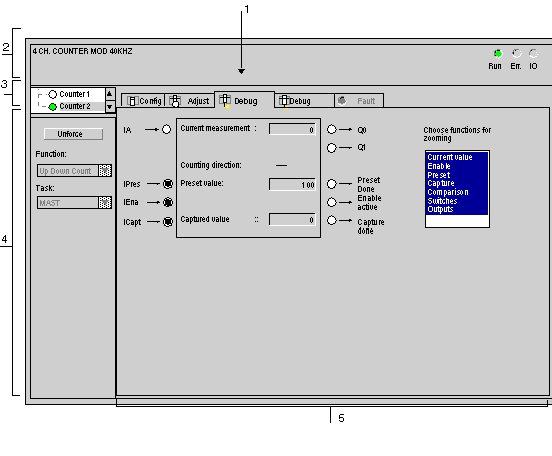
|
Number
|
Element
|
Function
|
|---|---|---|
|
1
|
Tabs
|
The tab in the foreground indicates the current mode (Debug for this example). Each mode can be selected by means of the corresponding tab. The available modes are:
|
|
2
|
Module zone
|
Shows the abbreviated name of the module.
There are three indicators in the same field that provide the status of module in online:
|
|
3
|
Channel field
|
Is used:
|
|
4
|
Zone general parameters
|
Allows bits to be unforced and the counting function to be displayed:
|
|
5
|
Current parameters field
|
This zone displays the status of the inputs and outputs and the various counting parameters in progress. If the contents of the counting register cannot be used following an input fault, the Invalid measurement indicator or LED appear in red.
Note: with CTY 2A/4A modules only, the functions to be displayed in the extended screen can be selected in a window in the parameter field on the right. For the CTY 2C module, all functions will be displayed systematically.
|