|
Sending PMS messages
|
|
|
(Original Document)
|
|
Step
|
Action
|
|---|---|
|
1
|
Select a remote device from the INTERBUS configuration list.
Note: the PCP channel number of the device (between 2 and 63) is displayed.
|
|
2
|
Select the request to be sent from the following drop-down menu.
 |
|
3
|
Select the Auto box if you wish to send the request periodically. To stop this service, deselect the box.
Note: this box is only available for the Identification and Status request.
|
|
4
|
Press the Send button to confirm sending the request.
Result: The response appears in the Response received window.
 The response can be displayed in hexadecimal or in ASCII.
|
|
Step
|
Action
|
|---|---|
|
1
|
Select a remote device from the INTERBUS configuration list.
Note: the PCP channel number of the device (between 2 and 63) is displayed.
|
|
2
|
Select the request to be sent from the following drop-down menu.
 |
|
3
|
Press the Send button to confirm sending the request.
Result: The following window appears.
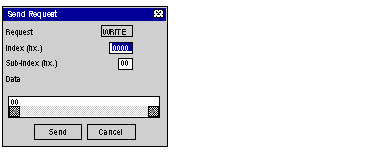 |
|
4
|
Enter the request index (Index (hx.) according to the profile of the destination device in hexadecimal.
Note: to complete this parameter, refer to the device documentation specific to the device.
|
|
5
|
Enter the sub-index of the request (Sub-Index (hx.) according to the profile of the destination device in hexadecimal.
Note: to complete this parameter, refer to the device documentation specific to the device.
|
|
6
|
Enter the request data (Data) to be sent by encoding all the data in hexadecimal. The data are entered continuously without any spaces between them. When the data is encoded in a word, the most significant bytes and the least significant bytes are reversed.
|
|
7
|
Press the Send button to confirm sending the request.
Result: The response appears in the Response received window.
 The response can be displayed in hexadecimal or in ASCII.
|