|
Driver Configuration Screens
|
|
|
(Original Document)
|
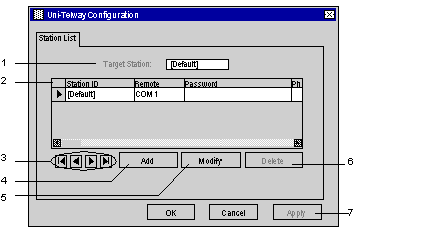
|
Number
|
Element
|
|---|---|
|
1
|
This field is used to display the active profile.
|
|
2
|
This list is used to display the driver profile associated with each remote device.
|
|
3
|
These buttons are used to select the driver profile.
|
|
4
|
This button is used to add new profiles to the list.
|
|
5
|
This button is used to modify the profile of the driver selected from the list.
|
|
6
|
This button is used to remove a profile from the list.
|
|
7
|
This button is used to make the profile selected with the cursor active.
|
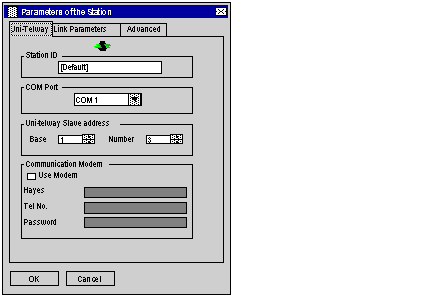
|
Element
|
Description
|
|---|---|
|
Station ID
|
The Station ID is used to name the remote device associated with the driver configuration.
|
|
COM Port
|
The COM Port is used to select the communication port used.
|
|
Uni-Telway Slave address
|
The Uni-Telway Slave address window is used to enter:
|
|
Communication Modem
|
The Communication Modem window is useful when the local station is communicating via a modem. In this case, this window is used to enter:
|
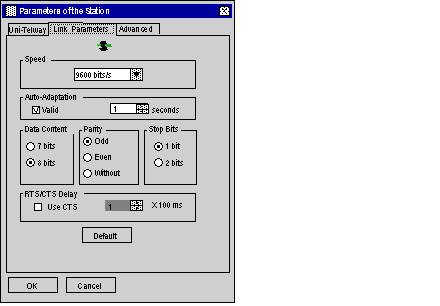
|
Element
|
Description
|
|---|---|
|
Speed
|
This area enables to set transmission speed of from 300 to 115,200 bits/s.
|
|
Auto-Adaptation
|
Self-adaptation of speed (time during which the driver tries to connect at a given speed).
|
|
Data Content
|
The Data Content specifies the size of the data exchanged over the line.
|
|
Parity
|
This area is used to set whether a parity bit is added or not, as well as its type.
|
|
Stop Bits
|
This area is used to enter the number of stop bits used for communication.
|
|
RTS/CTS Delay
|
This area enables the CTS signal to be used in the event of multidrop communication.
|
|
Default
|
The Default button is used to reset all these parameters to their default value.
|
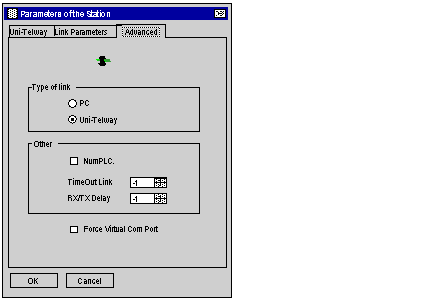
|
Element
|
Description
|
|---|---|
|
PC
|
Uses the driver to connect to a series 7 PLC terminal port.
|
|
Uni-Telway
|
Default value, uses the driver to communicate in Uni-Telway.
|
|
NumPLC
|
Uses the driver to connect to Num PLCs
|
|
Force Virtual Com Port
|
Must be checked if the Uni-Telway driver uses a virtual communication port except for use with the TSX PCX 0303 / TSXCUSB485 / TSXCUSB232 cables.
|