|
Slave Diagnostics
|
|
|
(Original Document)
|
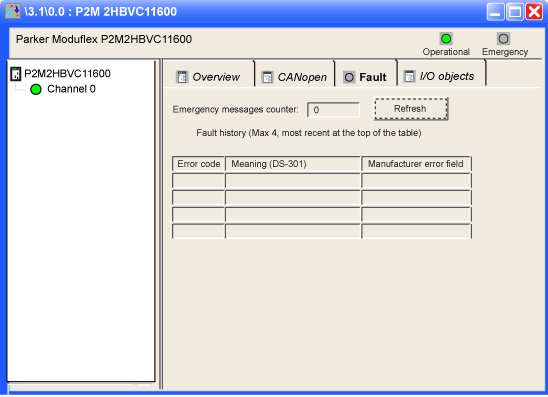
|
Read
|
Number
|
Channel
|
|---|---|---|
|
1
|
Tab
|
The tab in the foreground indicates the type of screen displayed. In this case, the diagnostic screen.
|
|
2
|
Module
|
This area is made up of the abbreviated heading of the module equipped with a CANopen port, as well as 2 LEDs indicating the status of the module.
|
|
3
|
Channel
|
This area allows you to select the communication channel to be debugged.
By clicking on the device, you display the tabs:
This area also has an LED indicating the channel status.
|
|
4
|
Display
|
This area is composed:
|