|
How to Load a Configuration using X-Way
|
|
|
(Original Document)
|
|
Step
|
Action
|
|---|---|
|
1
|
Connect to the PLC, which contains the TSX CPP 110 card with the help of the Control Expert software.
|
|
2
|
Switch this PLC to STOP mode.
|
|
3
|
Launch the Sycon software.
|
|
4
|
Load or create the desired configuration with the help of the Sycon software.
|
|
5
|
Select the command Online → Load.
Result: a message appears, which indicates that while the configuration is loading, communication between the slaves will be stopped.
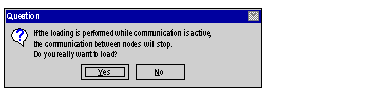 |
|
6
|
Click on Yes to indicate that you accept this halt in inter-slave communication.
Result: a selection window for the X-Way or CIF driver appears.
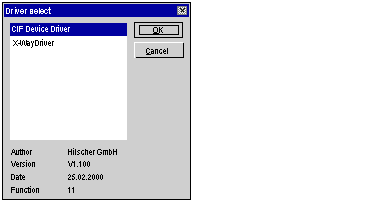 |
|
7
|
Select the X-Way driver then click OK.
Result: the Setting X-Way driver window appears.
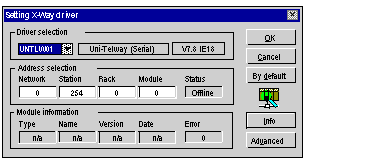 |
|
8
|
Select the required driver (Uni-Telway, XIP etc.) from the Driver selection group box.
|
|
9
|
Enter the PLC address (Network, Station, Module, Rack) then click on OK to start the loading process.
Result: during loading, a window indicates the progress of the data transfer. When the transfer is complete, this window disappears and makes way for the main bus configuration screen.
|