|
Network Time Service Diagnostics
|
|
|
(Original Document)
|
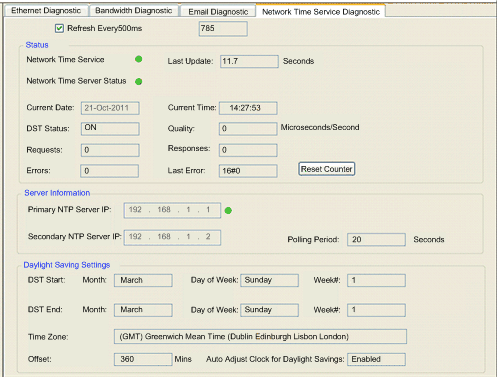
|
Step
|
Action
|
|---|---|
|
1
|
In the DTM Browser, select the communication module and click the right mouse button. A pop-up menu opens.
|
|
2
|
In the menu, select Device menu → Diagnostic. The Diagnostic window opens.
|
|
3
|
In the left pane of the Diagnostic window, select the communication module node.
|
|
4
|
Click on the NTP Diagnostic tab to open that page.
|
|
Parameter
|
Description
|
|
|---|---|---|
|
Refresh Every 500ms
|
Select this to dynamically update this page every 500ms. The number of times this page has been refreshed appears immediately to the right (in this example, 785).
|
|
|
Network Time Service
|
Operational status of the service in the module:
|
|
|
Network Time Server Status
|
Communication status of the NTP server:
|
|
|
Last Update
|
Elapsed time, in seconds, since the most recent NTP server update.
|
|
|
Current Date
|
System date
|
|
|
Current Time
|
System time in hh:mm:ss format
|
|
|
DST Status
|
The actual working status of the automatic daylight savings service:
|
|
|
Quality
|
The correction, in seconds, applied to the local counter at every NTP server update.Numbers greater than 0 indicate increasingly excessive traffic condition or NTP server overload.
|
|
|
Requests
|
Total number of client requests sent to the NTP server
|
|
|
Responses
|
Total number of server responses sent from the NTP server
|
|
|
Errors
|
Total number of unanswered NTP requests
|
|
|
Last Error
|
Last detected error code received from the NTP client:
|
|
|
Primary / Secondary NTP Server IP
|
The IP address of the primary and the secondary NTP server
NOTE: A green LED to the right of the primary or secondary NTP server IP address identifies the currently active server. |
|
|
Auto Adjust Clock for Daylight Savings
|
The configuration setting of the daylight savings adjustment service:
|
|
|
DST Start / DST End
|
Specifies the day that daylight savings time begins and ends:
|
|
|
Month
|
The month daylight savings time starts or ends
|
|
|
Day of Week
|
The day of the week daylight savings time starts or ends
|
|
|
Week#
|
The occurrence of the specified day within the specified month.
|
|
|
Time Zone
|
Time zone plus or minus Universal Time, Coordinated (UTC)
|
|
|
Offset
|
The time, in minutes, to be combined with the selected Time Zone selection to produce the system time.
|
|
|
Polling Period
|
The frequency the NTP client requests time updates from the NTP server
|
|