|
Configuring I/O Items
|
|
|
(Original Document)
|
|
Step
|
Action
|
|---|---|
|
1
|
In the Advantys configuration software, select Island → I/O Image Overview. The I/O Image window opens to the Fieldbus Image page.
|
|
2
|
Select the first cell (word 1, cell 0) in the Input Data table to display—in the middle of the page—a description of the cell data and its source module.
|
|
3
|
Make a note of the word, bit(s), module and item information for that cell.
|
|
4
|
Repeat steps 2 and 3 for each cell containing either an S or an integer.
|
|
Advantys Fieldbus Image
|
Control Expert EIP Items
|
STB Module
|
Description
|
||
|---|---|---|---|---|---|
|
Word
|
Bit(s)
|
Byte
|
Bit(s)
|
||
|
1
|
0-15
|
0
|
0-7
|
NIC 2212
|
low byte status
|
|
1
|
0-7
|
high byte status
|
|||
|
2
|
0-1
|
2
|
0-1
|
DDI 3230
|
input data
|
|
2-3
|
2-3
|
DDI 3230
|
input status
|
||
|
4-5
|
4-5
|
DDO 3200
|
output data echo
|
||
|
6-7
|
6-7
|
DDO 3200
|
output status
|
||
|
8-11
|
3
|
0-3
|
DDI 3420
|
input data
|
|
|
12-15
|
4-7
|
DDI 3420
|
input status
|
||
|
3
|
0-3
|
4
|
0-3
|
DDO 3410
|
output data echo
|
|
4-7
|
4-7
|
DDO 3410
|
output status
|
||
|
8-13
|
5
|
0-5
|
DDI 3610
|
input data
|
|
|
14-15
|
6-7
|
NA
|
not used
|
||
|
4
|
0-5
|
6
|
0-5
|
DDI 3610
|
input status
|
|
6-7
|
6-7
|
NA
|
not used
|
||
|
8-13
|
7
|
0-5
|
DDO 3600
|
output data echo
|
|
|
14-15
|
6-7
|
NA
|
not used
|
||
|
5
|
0-5
|
8
|
0-5
|
DDO 3600
|
output status
|
|
6-15
|
8
|
6-7
|
NA
|
not used
|
|
|
9
|
0-7
|
||||
|
6
|
0-15
|
10
|
0-7
|
AVI 1270
|
input data ch 1
|
|
11
|
0-7
|
||||
|
7
|
0-7
|
12
|
0-7
|
AVI 1270
|
input status ch 1
|
|
8-15
|
13
|
0-7
|
NA
|
not used
|
|
|
8
|
0-15
|
14
|
0-7
|
AVI 1270
|
input data ch 2
|
|
15
|
0-7
|
||||
|
9
|
0-7
|
16
|
0-7
|
AVI 1270
|
input status ch 2
|
|
8-15
|
17
|
0-7
|
AVO 1250
|
output status ch 1
|
|
|
10
|
0-7
|
18
|
0-7
|
AVO 1250
|
output status ch 2
|
|
8-15
|
NA
|
NA
|
NA
|
not used
|
|
|
Advantys Fieldbus Image
|
Control Expert EIP Items
|
Module
|
Description
|
||
|---|---|---|---|---|---|
|
Word
|
Bit(s)
|
Byte
|
Bit(s)
|
||
|
1
|
0-1
|
0
|
0-1
|
DDO 3200
|
output data
|
|
2-5
|
2-5
|
DDO 3410
|
output data
|
||
|
6-7
|
6-7
|
NA
|
not used
|
||
|
8-13
|
1
|
0-5
|
DDO 3600
|
output data
|
|
|
14-15
|
6-7
|
NA
|
not used
|
||
|
2
|
0-15
|
2
|
0-7
|
AVO 1250
|
output data ch 1
|
|
3
|
0-7
|
||||
|
3
|
0-15
|
4
|
0-7
|
AVO 1250
|
output data ch 2
|
|
5
|
0-7
|
||||
|
Step
|
Action
|
|---|---|
|
1
|
In the DTM Browser, select the communication module:
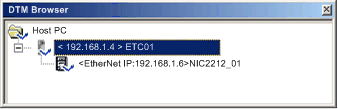 |
|
2
|
Do one of the following:
The Device Editor opens, displaying the DTM for the communication module.
|
|
3
|
In the left pane of the Device Editor, navigate to and select the Items node for the STB NIC 2212 network interface module:
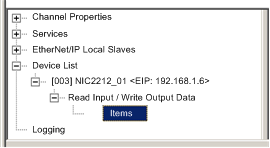 |
|
4
|
The Items window opens:
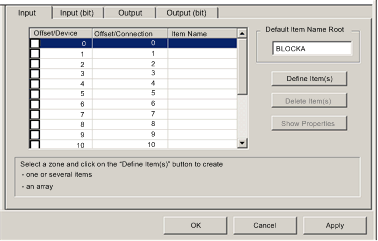 |
|
5
|
Select the Input (bit) tab to display that page.
|
|
6
|
In the Input (bit) page, type the following default root name—representing device status—into the Default Items Name Root input box type: NIC2212_01_st.
|
|
7
|
In the Items List, select the first 16 rows in the table. (You may need to use the right scroll bar to select some rows at the bottom of this range.) These rows represent bits 0-7 in both byte 0 and byte 1
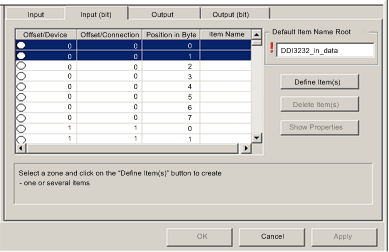 NOTE: This example displays the last nine—or bottom-most—part of the range. |
|
8
|
Click the Define Item(s) button.The Item Name Definition dialog opens:
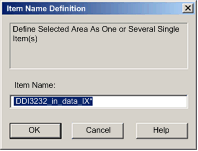 Note: The asterisk (*) indicates a series of discrete items with the same root name will be created.
|
|
9
|
Accept the default Item Name and click OK. 16 discrete input items are created:
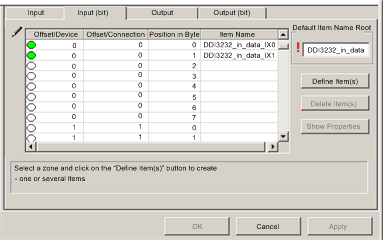 |
|
10
|
Click Apply to save the items, and leave the page open.
|
|
11
|
Repeat steps 6 - 10 for each group of discrete input items you need to create. In this example, that includes items for each of the following groups:
|
|
12
|
The next task is to create input bytes and words.
|
|
Step
|
Action
|
|---|---|
|
1
|
Select the Input tab to return to that page:
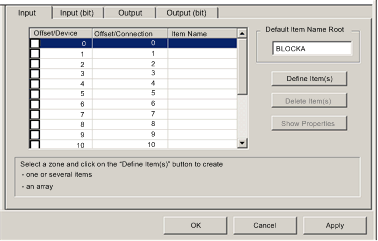 NOTE: In this example, both the Offset/Device and Offset/Connection columns represent the byte address. The items you create will be either an 8-bit byte or a 16-bit word |
|
2
|
In the Default Item Name Root input box type: NIC2212_01_LO_st.
|
|
3
|
Starting at the available whole input word, select the single row at byte 8:
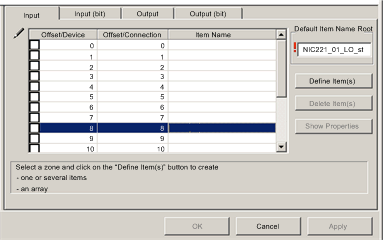 |
|
4
|
Click the Define Item(s) button.The Item Name Definition dialog opens:
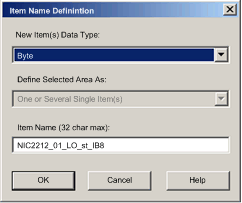 |
|
5
|
Select Byte as the New Item(s) Data Type, then click OK. A new item is created:
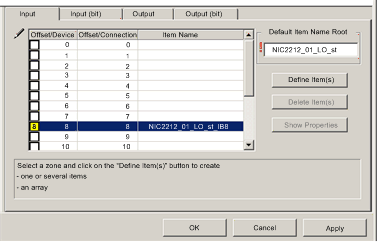 |
|
6
|
Click Apply to save the new items, and leave the page open.
|
|
7
|
Repeat steps 2 - 6 for each byte or word input item you need to create.
NOTE: The number of rows you select for an item depends on the item type. If an item is a:
In this example, you will create items for each of the following:
|
|
8
|
The next task is to create output bits.
|
|
Step
|
Action
|
|---|---|
|
1
|
Select the Output (bit) tab to open the following page:
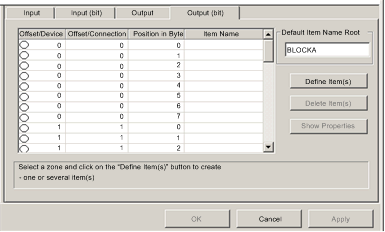 NOTE: Both the Offset/Device and Offset/Connection columns represent the byte address of an output, while the Position in Byte column indicates the bit position—within the byte—of each discrete output item. |
|
2
|
In the Default Items Name Root input box type: DDO3200_out_data.
|
|
3
|
In the Items List, select the rows that correspond to bits 0-1 in byte 0—i.e., the first 2 rows:
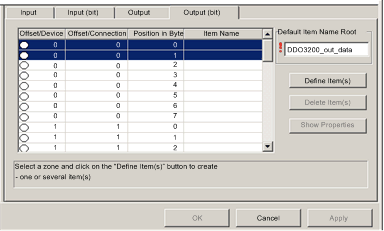 |
|
4
|
Click the Define Item(s) button.The Item Name Definition dialog opens:
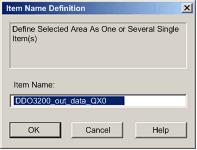 NOTE: The asterisk (*) indicates a series of discrete items with the same root name will be created. |
|
5
|
Accept the default output name and click OK. 2 discrete output items are created:
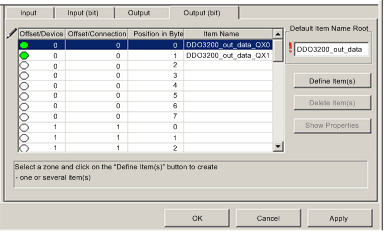 |
|
6
|
Click Apply to save the new items, and leave the page open.
|
|
7
|
Repeat steps 2 - 6 for each group of discrete output items you need to create. In this example, that includes items for each of the following groups:
|
|
8
|
The next task is to create output bytes and words.
|
|
Step
|
Action
|
|---|---|
|
1
|
Click on the Output tab to open the following page:
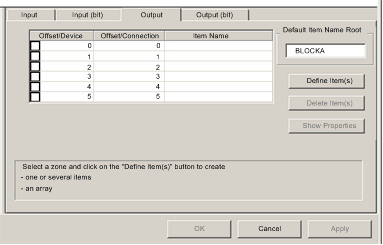 NOTE: In this example, both the Offset/Device and Offset/Connection columns represent the byte address. The items you create will be 16-bit words comprising 2 bytes. |
|
2
|
In the Default Item Name Root input box type: AVO1250_CH1_out_data.
|
|
3
|
Starting at the next available whole word, select 2 rows: 2 and 3:
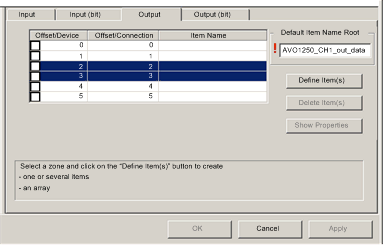 |
|
4
|
Click the Define Item(s) button.The Item Name Definition dialog opens:
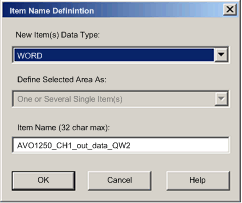 |
|
5
|
Accept the default output name and click OK. the following output word item is created:
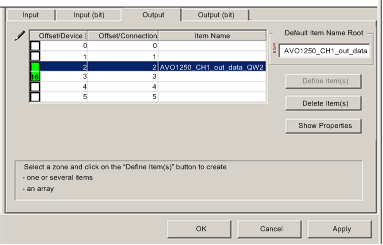 |
|
6
|
Click Apply to save the new item and leave the page open.
|
|
7
|
Repeat steps 2 - 6 for the AVO 1250 channel 2 output data at bytes 4 and 5.
|
|
8
|
Click OK to close the Items window.
|
|
9
|
Select File → Save to save your edits.
|