|
TCP/IP Properties: Configuring the DHCP Server
|
|
|
Original instructions
|
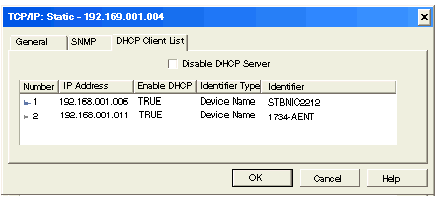
|
Property
|
Description
|
|---|---|
|
Number
|
The number assigned to the device in the EtherNet/IP configuration tool.
|
|
IP Address
|
The device IP address associated with the device.
|
|
Enable DHCP
|
TRUE indicates that the device subscribes to the DHCP service.
|
|
Identifier Type
|
Indicates the mechanism used by the server to recognize the client (MAC address or DHCP device name).
|
|
Identifier
|
The actual MAC address or DHCP device name.
|
|
Step
|
Action
|
|
|---|---|---|
|
1
|
n the Control Expert EtherNet/IP configuration tool, select the DHCP client device in the Devices window. In this example, the selected client is an STB_NIC_2212:
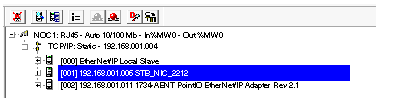 |
|
|
2
|
Select Devices → Properties. The General page of the Properties window opens for the selected device, indicating the DHCP client service is disabled (the default setting).
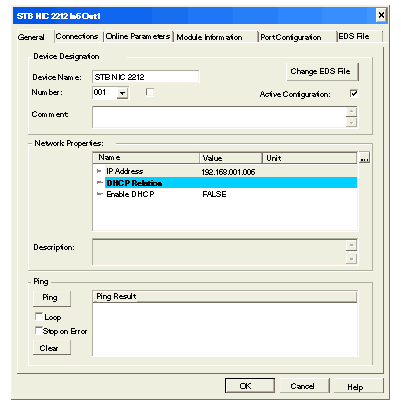 |
|
|
3
|
In the Network Properties area, under the heading DHCP Relation, configure the following properties:
|
|
|
Property:
|
Action:
|
|
|
Enable DHCP
|
Select TRUE.
|
|
|
DHCP Client Identifier
|
Select either:
|
|
|
Mac Address/Device Name
|
Enter a value for either the device name or the MAC Address.
|
|
|
4
|
Click OK to close the device’s Properties window and save your edits.
|
|