Overview
The command lets you compare the DTMs that are used by devices of the system project that is open with those installed on the local computer.
The command is available from the menu in the toolbar of the Topology Manager.
Results of the analysis are shown in the .
Prerequisites
To be able to analyze the compatibility of a DTM, the following conditions must be satisfied:
The DTM is up-to-date.
The device that is using the DTM must exist in the system project and the DTM must have been opened from the device once.
Description
The following figure shows an example of the window.
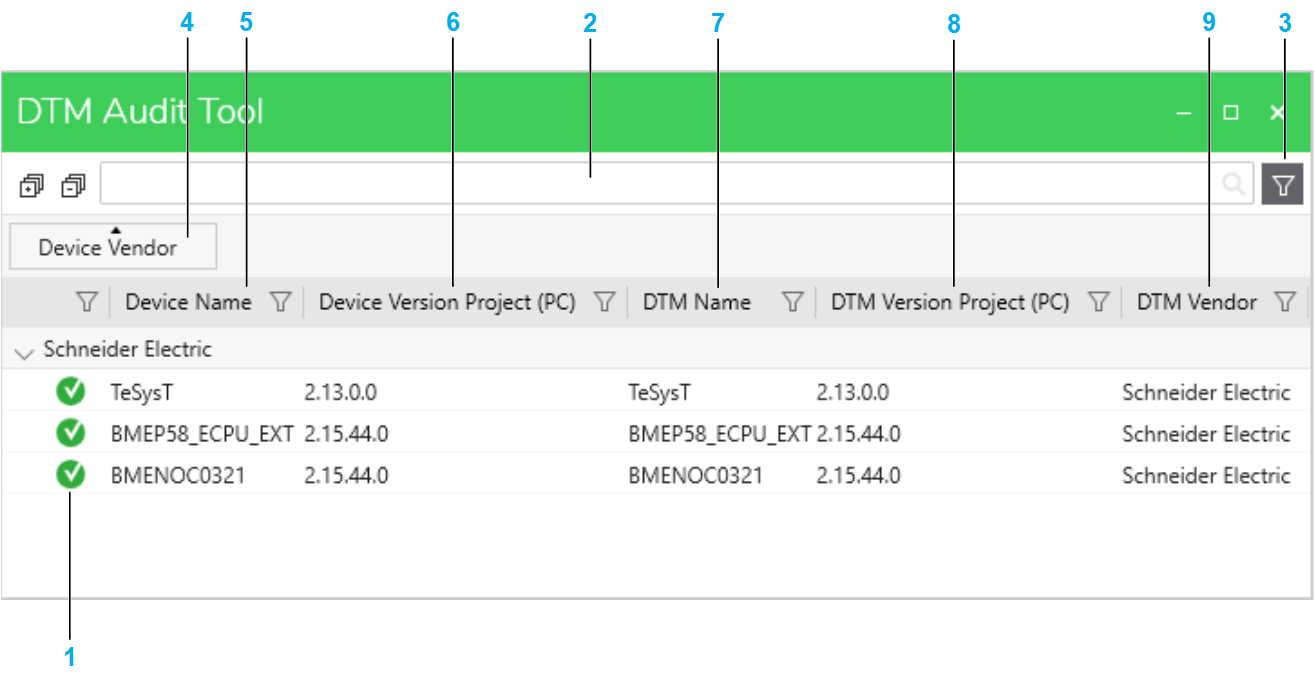
Item |
Description |
|---|---|
1 |
Icon. |
2 |
Search field. Enter one or more terms separated by a space and the window displays objects that contain any of these terms. |
3 |
Button to toggle the grouping bar and column headers. Groupings that you have defined remain when you hide the bar. |
4 |
By default, DTMs are shown grouped by . You can change or remove the grouping. In addition, you can sort the contents of each column/category. |
5 |
Device that uses the DTM. NOTE: If the DTM of an existing device has not been opened
yet, it does not appear in this window.
|
6 |
Version of the DTM that is required by the device. |
7 |
Name of the DTM. |
8 |
Version of the DTM in the local . |
9 |
DTM vendor. |
Result of the Analysis
The table describes the meaning of the icons in the .
Icon |
Description |
|---|---|
|
The DTM used by the device is compatible with a DTM installed on the computer. |
|
The DTM used by the device is not installed on the computer. Or, the DTM version installed on the computer is earlier than the version used by the device. |




