Overview
The pane opens when you open a system project.
Its content varies depending on the current selection. When the content of the is related to a specific view, a suffix is added to indicate it. For example, when a Communication Mapping View is the active view.
This topic describes the pane, which displays the supported equipment that you can use to design the hardware architecture of your system project. The product types and product ranges that are shown vary depending on the window that is active in the Topology Manager.
When you select equipment, you can view its description in the tab of the pane.
Pane Description
The following figure shows an example of the pane when a physical view is selected and it displays the catalog of supported equipment.
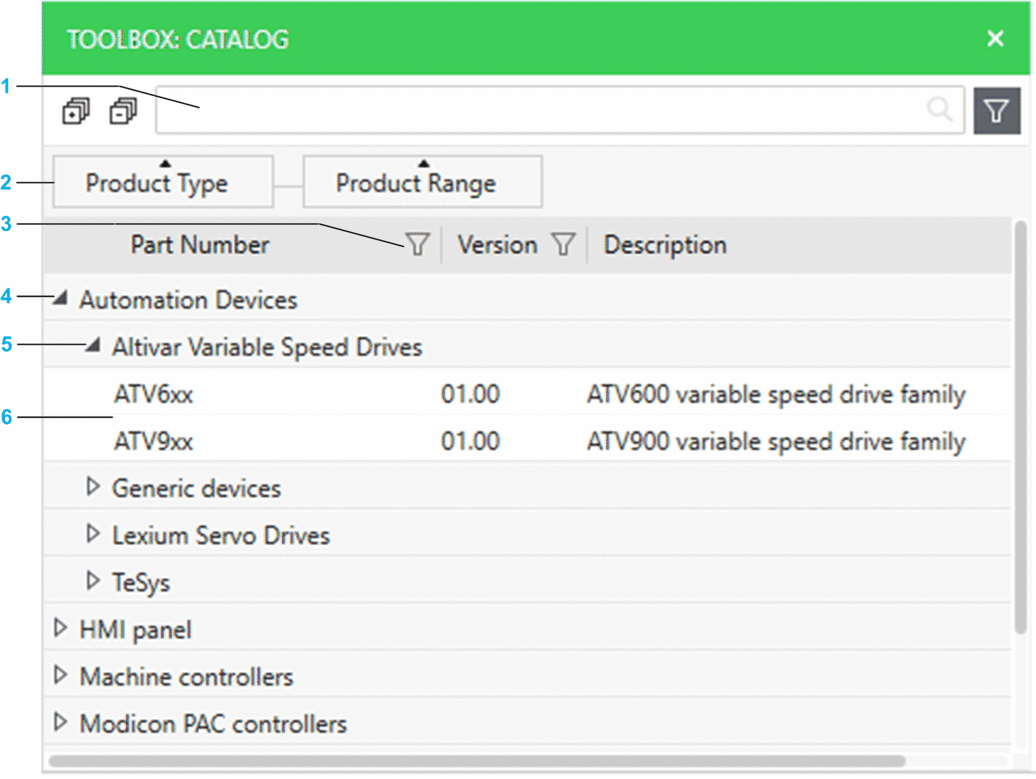
Item |
Description |
|---|---|
1 |
Search field. Enter one or more terms separated by a space and the pane displays objects whose name contains any of these terms. Objects are displayed with their parent structure. |
2 |
By default, devices are shown grouped by then categories. You can change or remove the grouping. Show/hide the grouping bar by clicking the filter icon next to the search field. You can sort the contents of each column/category. |
3 |
Click the filter icon to use a default filter, create custom expressions, or remove a filter. |
4 |
|
5 |
category. |
6 |
Equipment that you can drag to a view or pane to create devices. |


