The last part of setting up a Microsoft Windows Certificate Authority is to apply the CA template provided by Schneider Electric.
The template and supporting items are contained in the file “TemplatePackage.zip” provided by Schneider Electric.
To apply the certificate, follow these steps:
Unzip the file “TemplatePackage.zip” and copy its contents (a folder named “TemplatePackage” to a location other than C:\Windows\System32...
For example, you could copy this folder to “C:\Users\Administrator\Desktop\”
Start Microsoft Windows PowerShell as administrator.
In PowerShell, navigate to the folder where you placed TemplatePackage, for example:
.> cd C:\Users\Administrator\Desktop\TemplatePackageIn PowerShell, run the template within the TemplatePackage folder, as follows:
> .\ImportCertificateTemplate.ps1On the host PC, open the Certificate Templates Console, right click on the Schneider certificate, then select Properties:
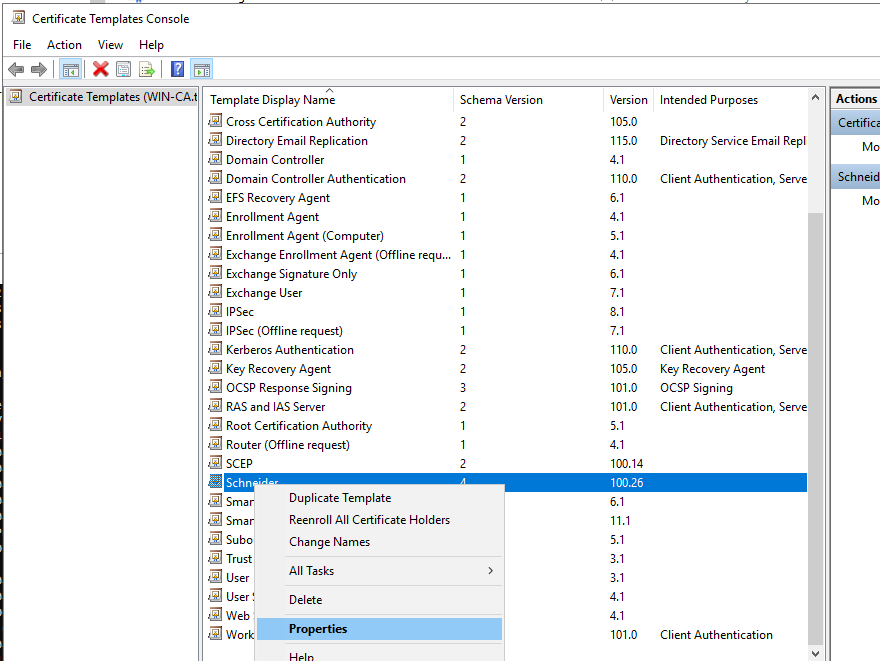
In the Schneider Properties window, open the Extensions tab, double-click Basic Constraints, and in the Edit Basic Constraints dialog select Enable this extension and click OK:

Performing Manual Enrollment
Refer to the topic manual certificate enrollment for information on how to perform this task.
Click on the link embedded in that topic to access a “How To” video presentation.


