- Start Microsoft Windows™ Server Manager and open its Dashboard.
- Select .
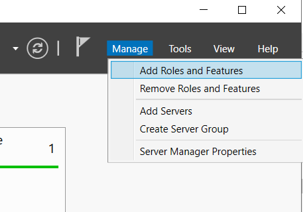
- Add both the required roles and features and include the
management tools:
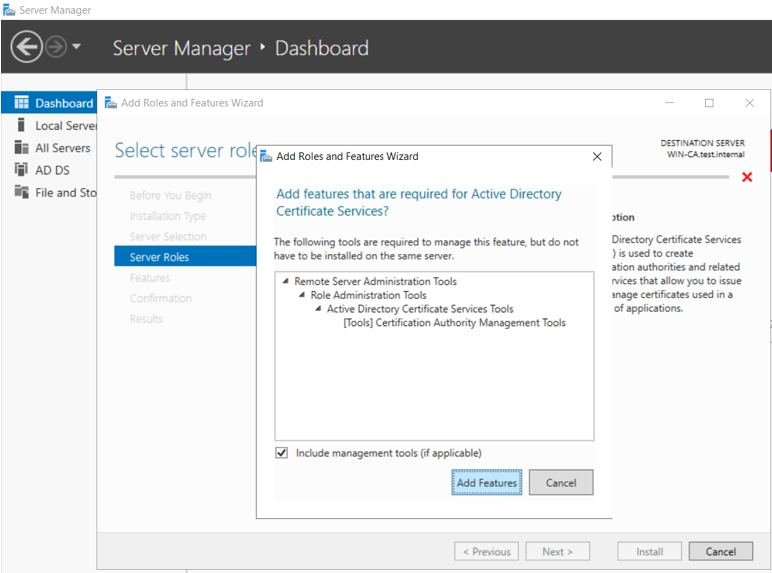
- Select the Role Services to be configured:
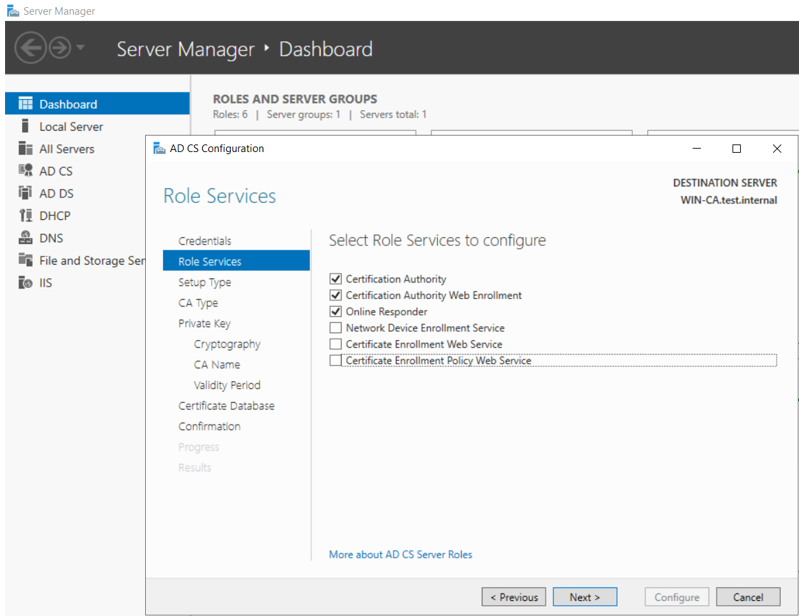
- Confirm the installation selections:
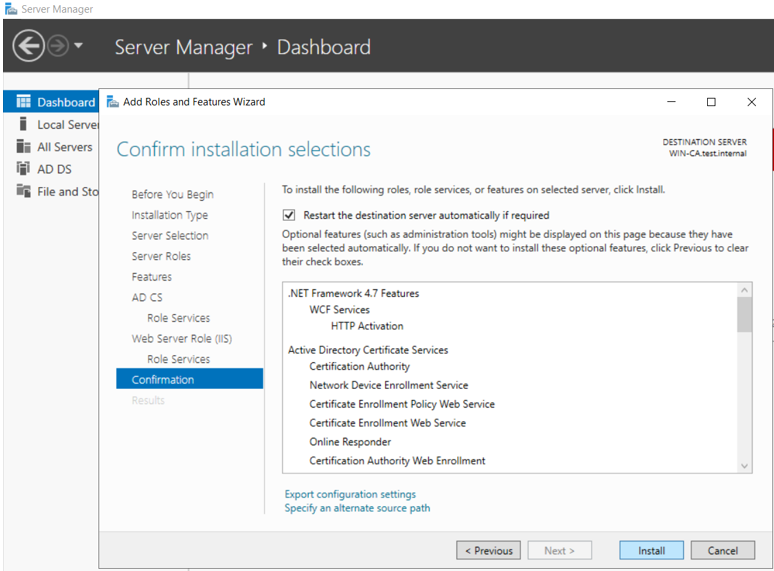
- Click Install. Server Manager displays
the installation progress:
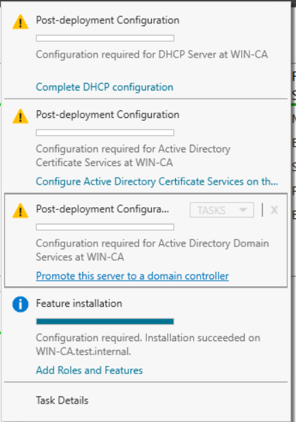
- Select the deployment operation by creating a new forest
or adding to an existing forest, and specify the domain :
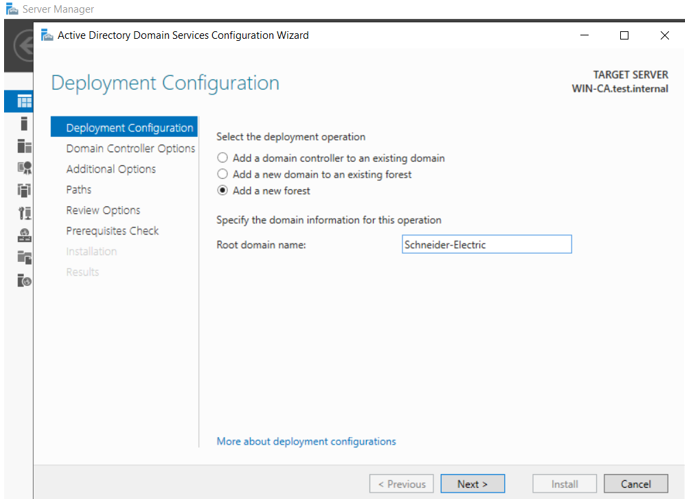
- Server Manager displays configures the selections:
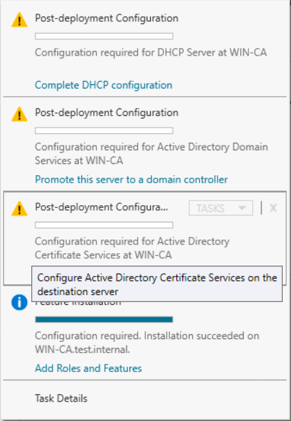
- Specify the type of CA to setup:
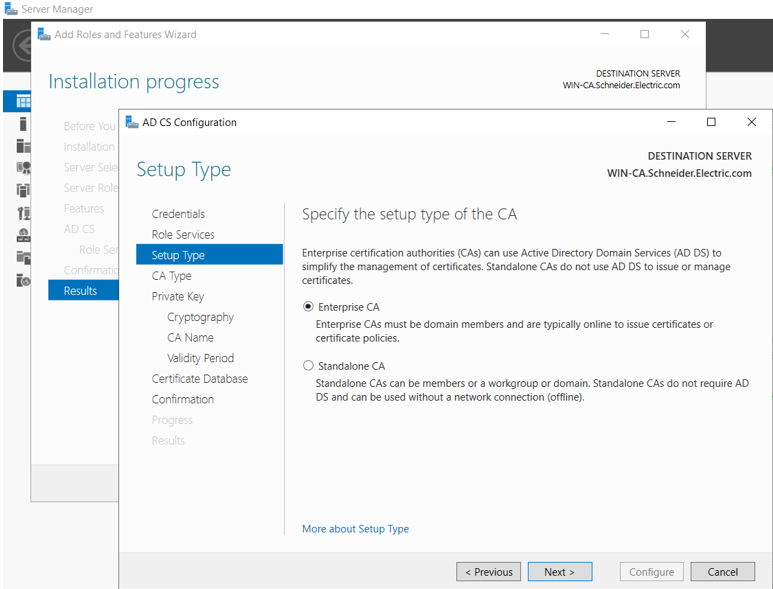
- Specify the type of CA:
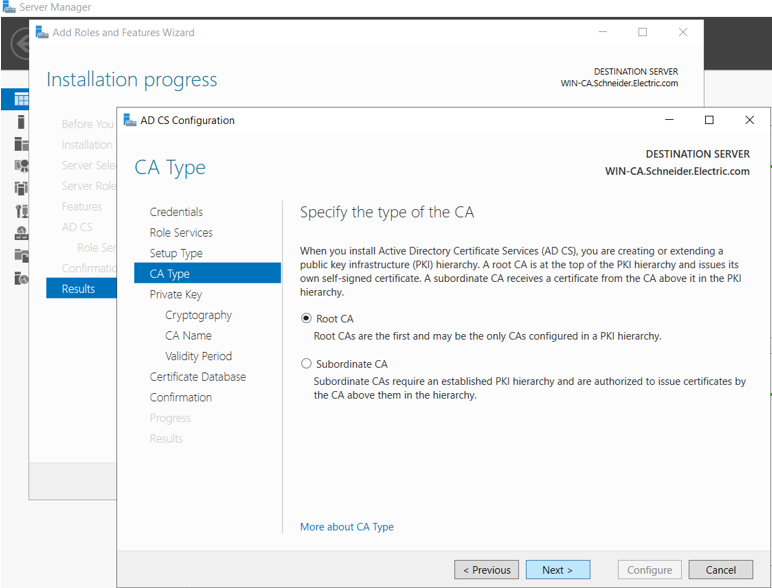
- Specify the type of private key:
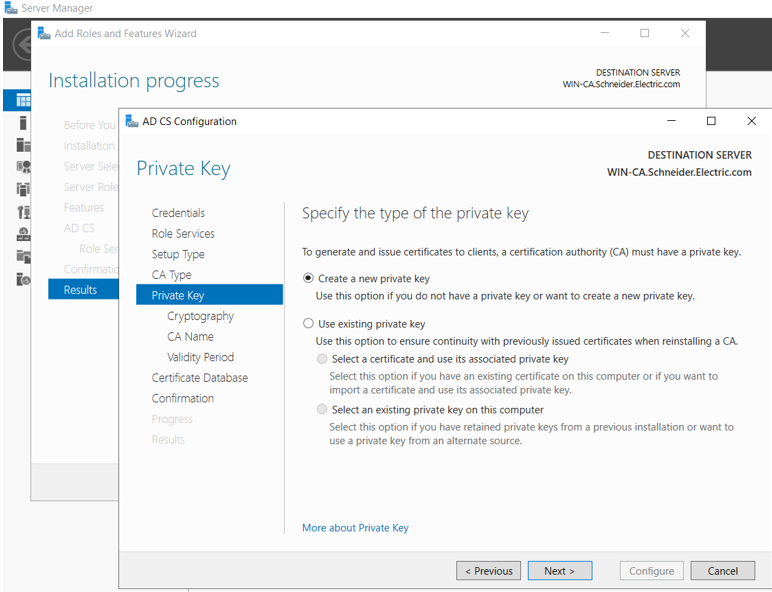
- Specify the cryptographic selections:
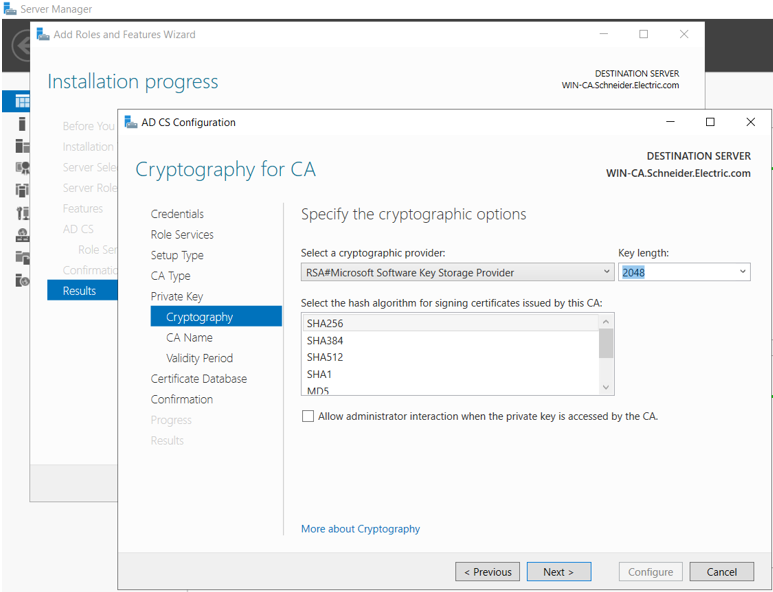
- Specify the naming selections for the CA:
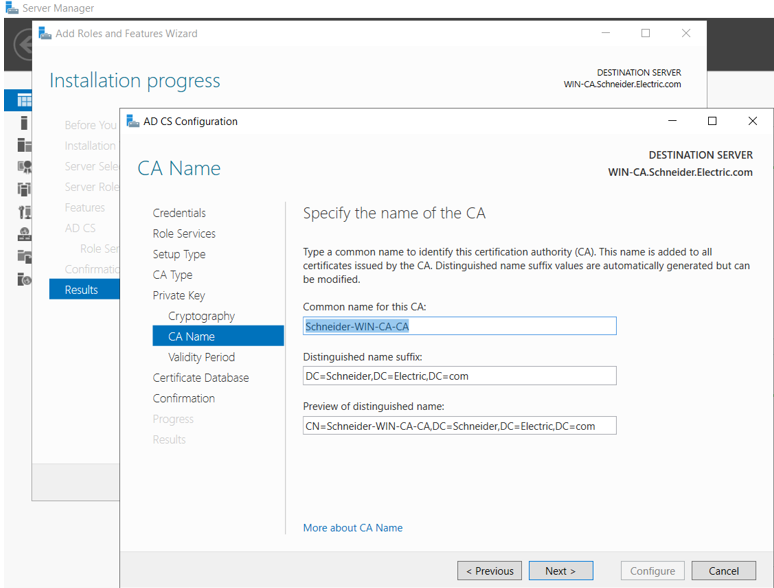
- Specify the validity period. The recommended validity period
of a CA certificate is 5 years:
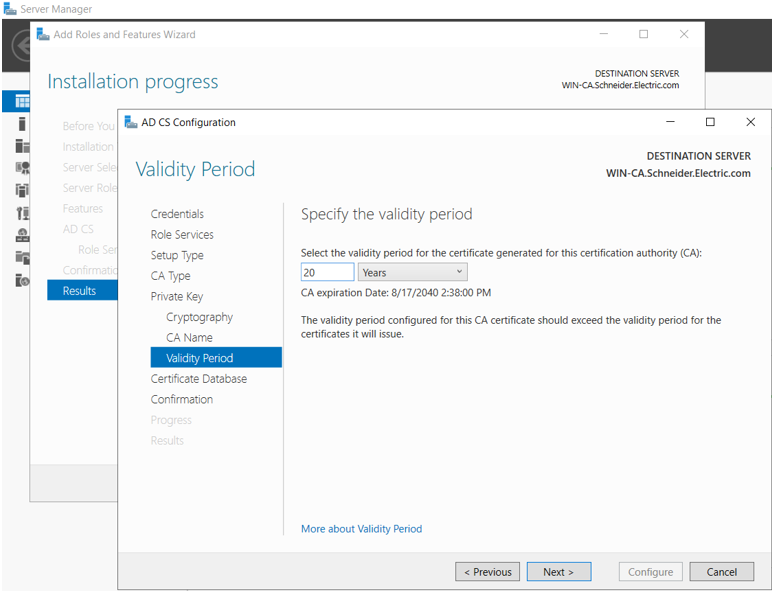
- Specify the locations of the certificate database and the
log:
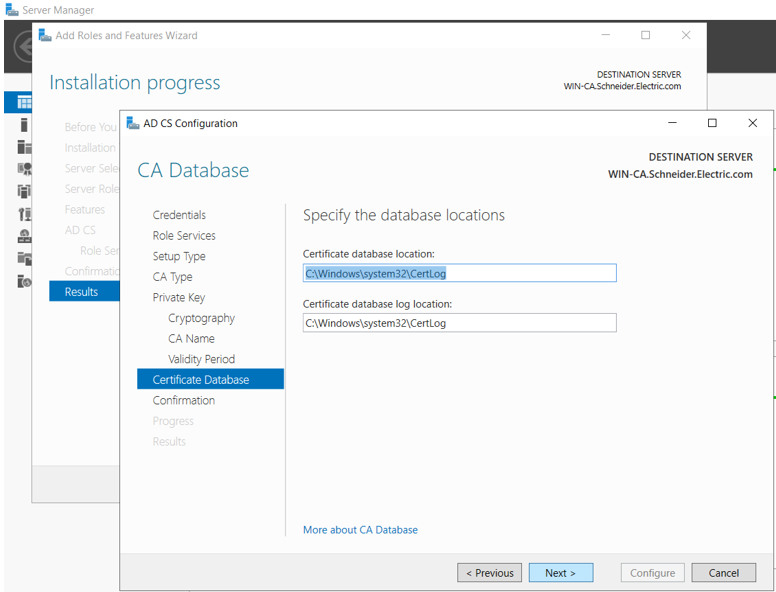
- Confirm the selected Active Directory Certificate Services
and, if correct, click Configure:
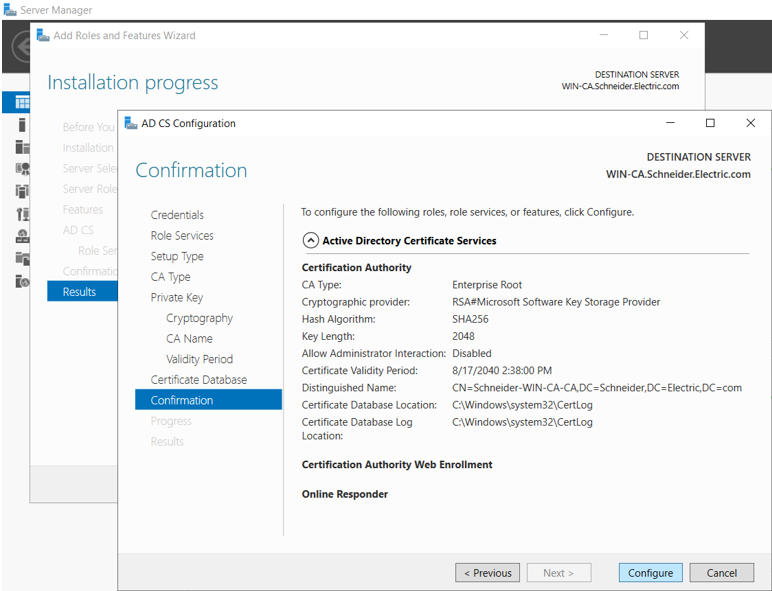
- Select the role services to configure:
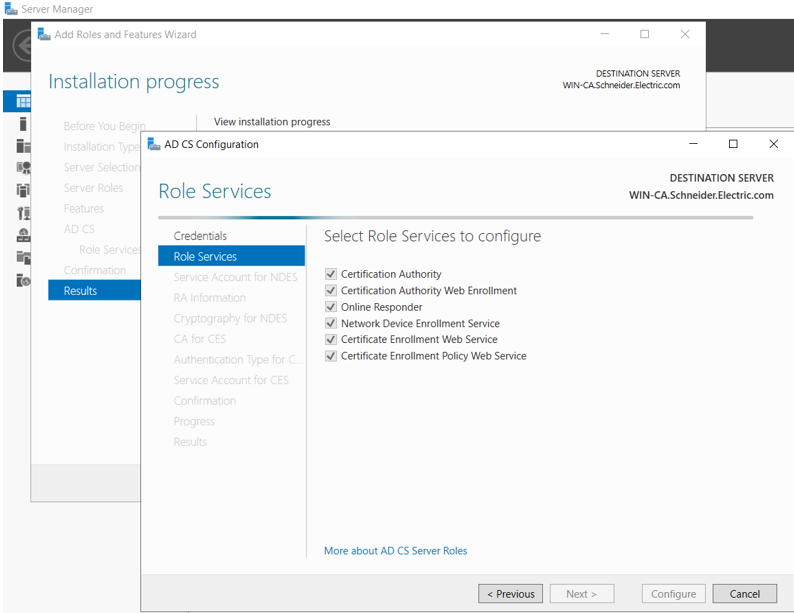
- Specify the service account:
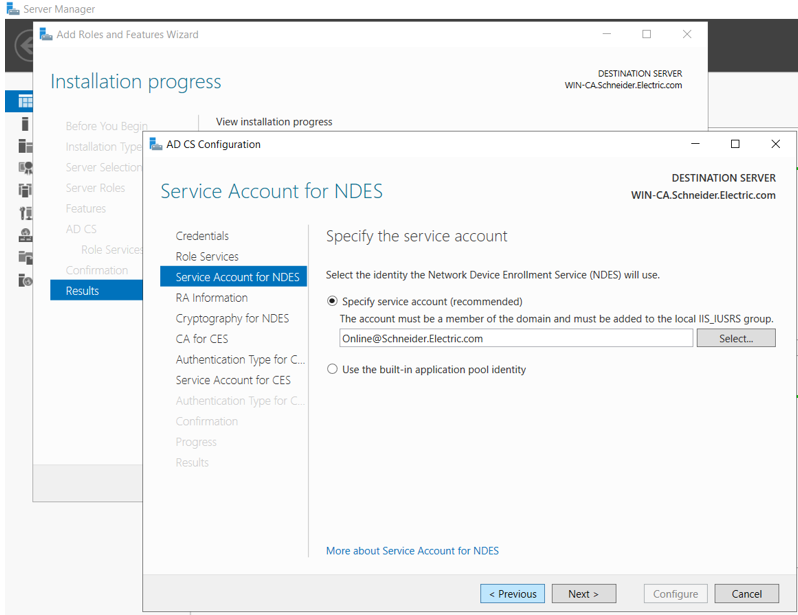
- Input the information to enroll for a registration authority
(RA) certificate:
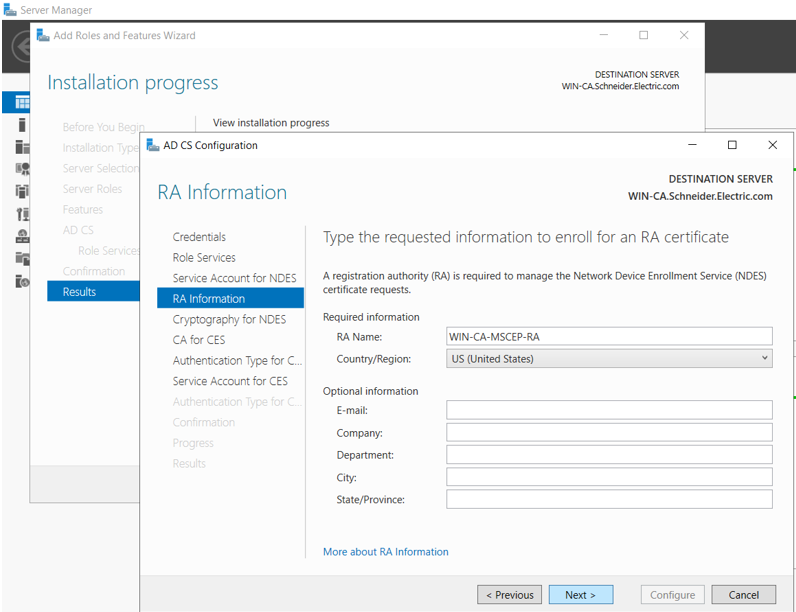
- Select cryptography settings for the RA:
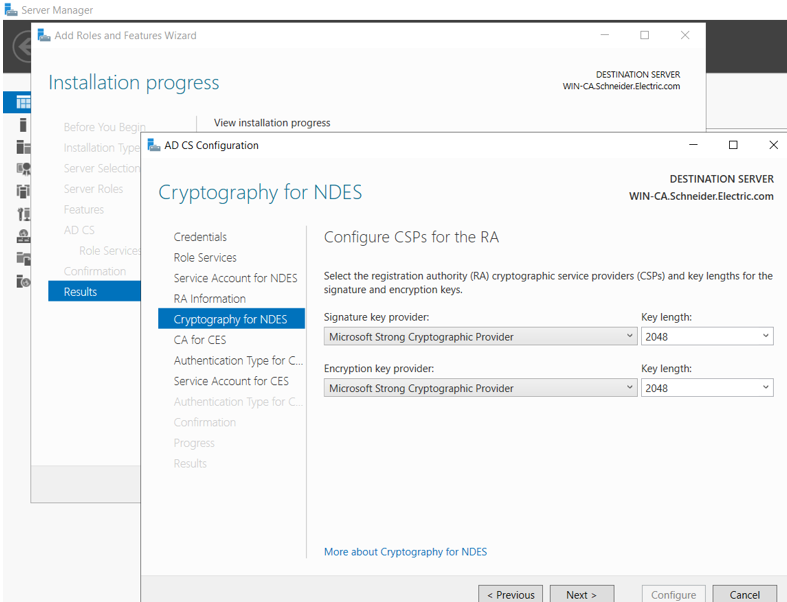
- Specify the CA for certificate enrollment web services:
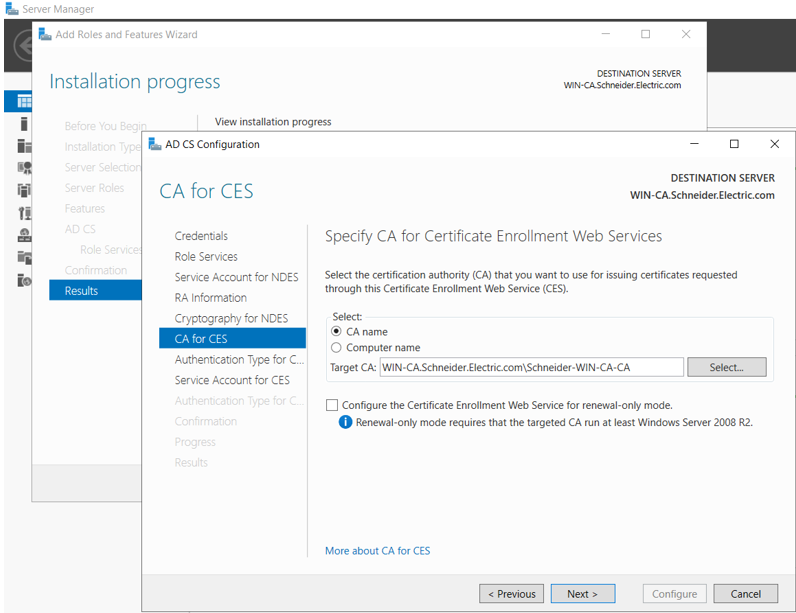
- Select an authentication type:
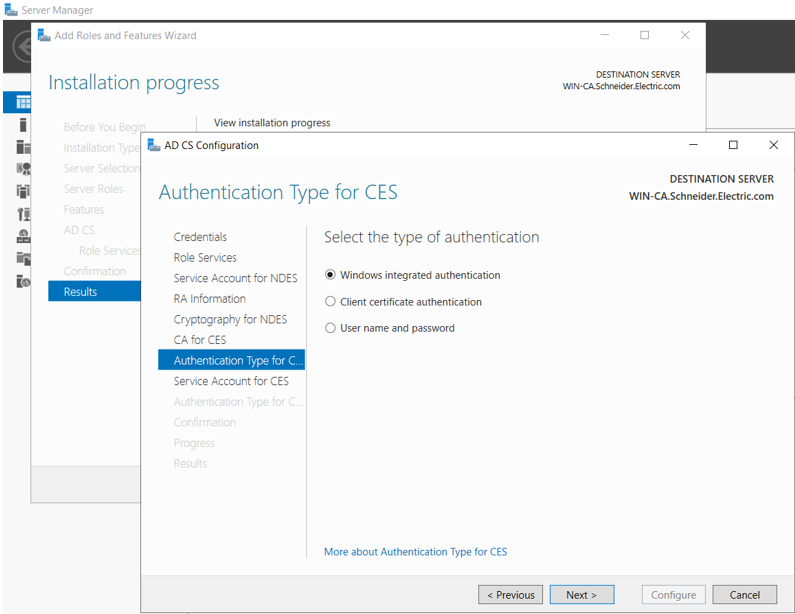
- Specify the service account:
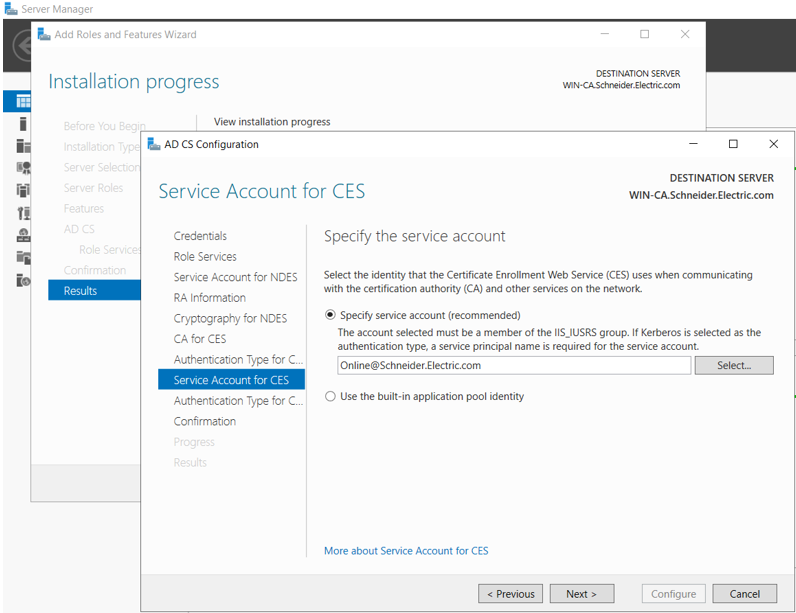
- Confirm the roles, services and features, then click Configure:
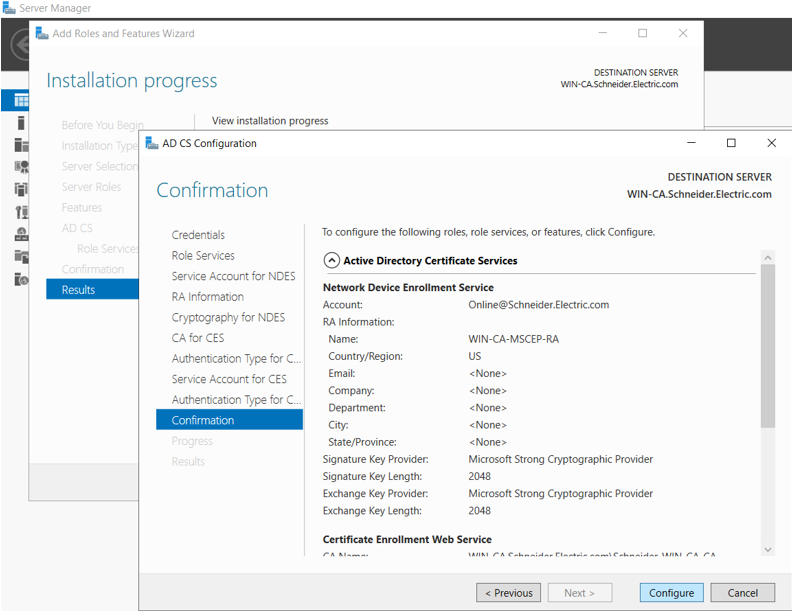 This completes the setup of ADCS.
This completes the setup of ADCS.


