|
Using Data via the Animation Tables
|
|
|
(Original Document)
|
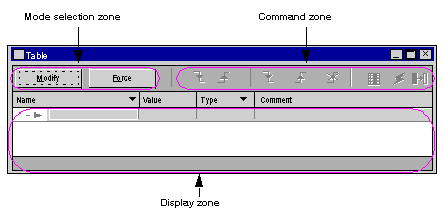
|
Step
|
Action
|
|---|---|
|
1
|
Right-click on the Animation Tables directory in the project browser.
Result: the contextual menu is displayed.
|
|
2
|
Select New Animation Table.
Result: a table properties window is displayed.
|
|
3
|
Click on OK to create the table, which is given a default name.
Result: the animation table is displayed.
|
|
Step
|
Action
|
|---|---|
|
1
|
In the Table window, click on the empty line in the Name column.
|
|
2
|
There are two possible ways of adding data:
|
|
3
|
Enter or select the respective variables.
Result: the animation table looks like this.
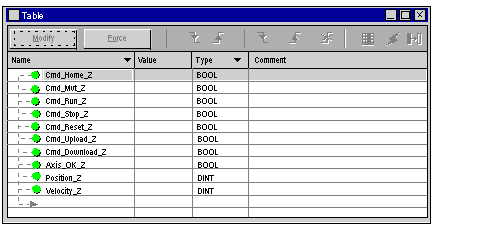 |