|
Program Debugging
|
|
|
(Original Document)
|
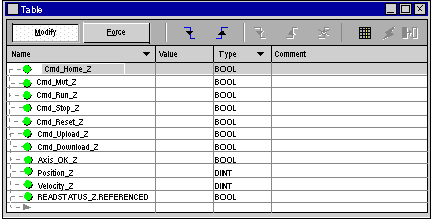
|
Step
|
Action
|
|---|---|
|
1
|
Use the mouse to select the Boolean variable you wish to modify.
|
|
2
|
Click on the
 button corresponding to the desired value, or execute the Set to 0 or Set to 1 commands in the contextual menu. button corresponding to the desired value, or execute the Set to 0 or Set to 1 commands in the contextual menu. |
|
Step
|
Action
|
|---|---|
|
1
|
Set the variable Cmd_Run_Z to 1.
Result: the variable Axis_OK_Z changes to 1.
|
|
2
|
Set the variable Cmd_Reset_Z to 1.
|
|
3
|
Set the variable Cmd_Home_Z to 1.
Result: the axis is referenced.
|
|
4
|
To rotate the axis, set the variable Cmd_Mvt_Z to 1.
Result: the axis starts to turn and the values of the variables Position_Z and Velocity_Z are no longer set to 0.
|
|
5
|
To stop the axis from rotating:
Result : the axis stops rotating.
|
|
6
|
To start to rotate the axis again and complete the movement:
Result: the axis starts to rotate again and completes its movement.
|