Introduction
Use the CPU tab to:
configure CPU start-up options
specify the size for different types of memory allocations
click the button to open the State RAM Viewer
Accessing the Configuration Screen
Open the CPU configuration screen as follows:
Step |
Action |
|---|---|
1 |
In the , expand the and nodes, and select the CPU processor (in this example, the 171 CBU 98091 processor): 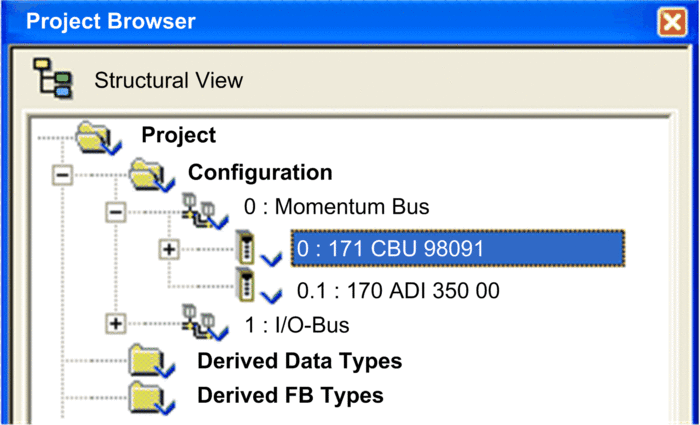 |
2 |
Using the contextual menu, select . The CPU properties dialog opens. |
3 |
Select the tab. |
Configuring the Processor
Configuration screen for CPU operation and memory management:
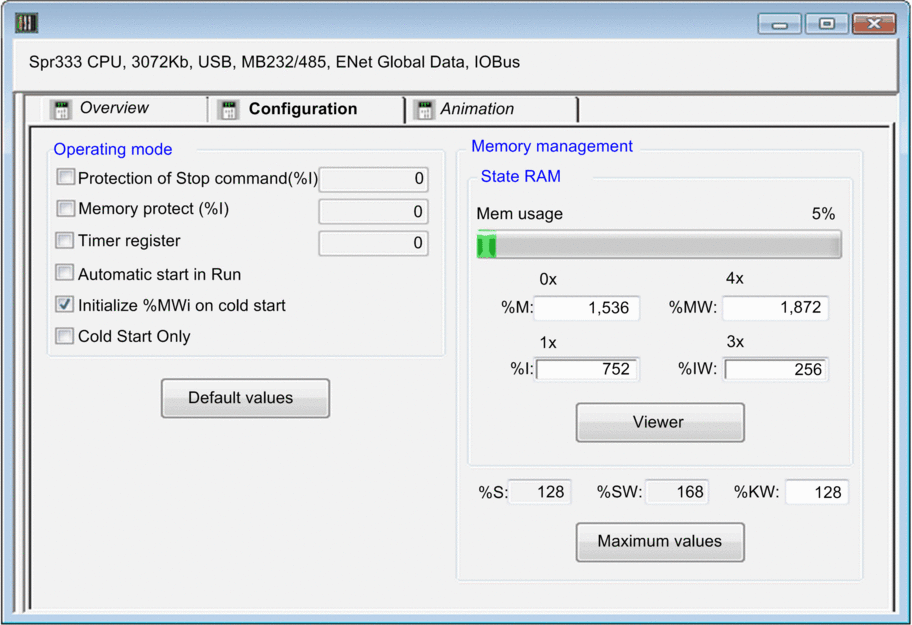
The CPU includes the following settings:
Setting |
Description |
|---|---|
area |
|
|
This function is activated by an input bit. If an input bit is assigned and the function is selected, the processor cannot be stopped by using the command. Default = de-selected. |
|
This function is activated by an input bit. If an input bit is assigned and the function is selected, it prohibits the transfer of a project into the processor and modifications in online mode. Default =de-selected. |
|
The location of a %MW register to hold the value of a free running counter. The counter is incremented every 10ms while the CPU is in Run mode. The value is not incremented when the CPU is in Stop mode. Default = deselected. |
|
Select this to force the CPU to enter RUN mode in the event of a cold start. Default = deselected. |
|
On a cold start or download, if you select the check box (default):
On a cold start or download, if you deselect the check box:
NOTE: If the new (or restored) application has more
%MW than the previous one, the added %MW are set to 0. (Non-zero initial
values are not applied.)
|
|
Select this to force the cold start of the application, instead of the normal warm start. Default = deselected. |
area |
|
|
The bar graph indicates the percentage of memory in use. |
|
Memory bits configurable memory size:
|
|
Input bits configurable memory size:
|
|
Input words configurable memory size:
|
|
Memory words configurable memory size:
|
|
System bits size (non-configurable): 128 |
|
System words size (non-configurable): 168 |
|
Constant words configurable memory size:
|
Setting Default and Maximum Values
You can reset the CPU configuration properties to:
default values
maximum values
The value editing window for default values and for maximum values are similar in appearance. One lists the default value for each configurable property, the other lists maximum values for each configurable property. The window:
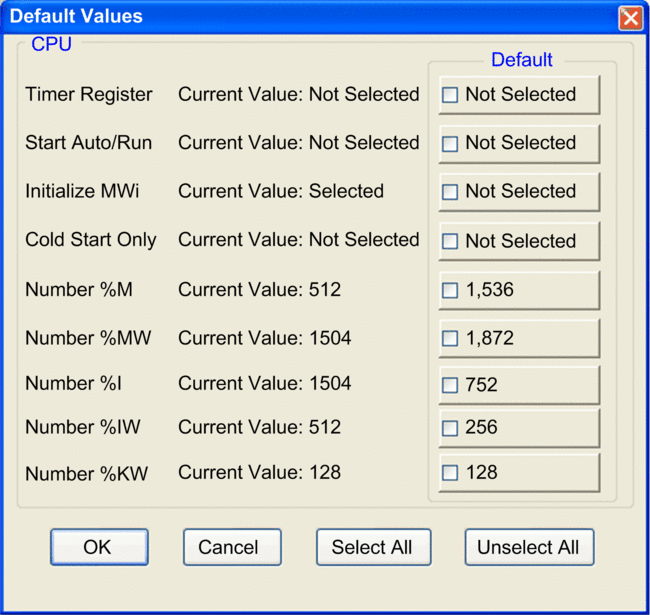
To reset CPU configuration parameters, follow these steps:
Step |
Action |
|---|---|
1 |
Click one of the following command buttons on the tab:
Depending on the button you push, a window opens displaying the default or maximum values for each parameter. |
2 |
In the / window, place a check mark next to each setting you want to set to either its default of maximum value. NOTE: You can manually place a check mark next
to one parameter at a time, or click to select all parameters at once.
|
3 |
Click to edit the selected parameter values. |


