Introducing the CPU Status Page
Use page to view CPU information, including:
LEDs status
processor identification
processor operating status
status of local and networked I/O
application identification
select application configuration settings
Accessing the CPU Status Page
Access the page from the Diagnostics menu. In the navigation menu at the left side of the page, select .
An example of the page:
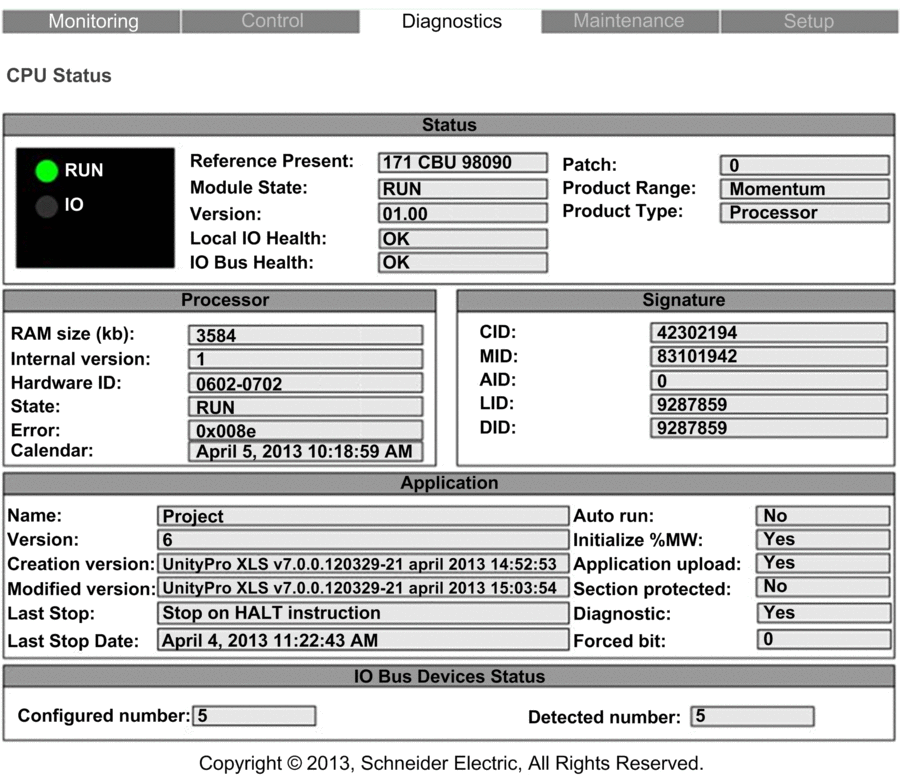
CPU Status Data
The page displays the following data:
Data Field |
Description |
|---|---|
|
|
|
The processor description:
|
|
One of the following states:
|
|
Module version |
|
The state of system bit %S119:
|
|
The state of system bit %S118:
|
|
The version of the firmware patch, if any:
|
|
The processor family: a constant value of M1 |
|
Processor (fixed value) |
|
The processor specified in the application:
|
|
|
|
The size of processor RAM in KB |
|
Firmware version |
|
An identifier for the module hardware. OS Loader checks this value to determine compatibility between the hardware and the operating system. |
|
The operating state of the processor:
|
|
The identity of the last detected error |
|
Date and time of last detected error |
|
|
|
Creation ID: Random number generated when an application is created. The number remains a constant. |
|
Modification ID: Random number generated on each application modification and rebuild, either partial or global. When an application is created, MID = CID. |
|
AutoModification ID: A new random value is generated for AID by the PLC after one of the following minor modifications to the application:
When an application is created or built in local mode, AID = 0. |
|
Layout ID: Random number generated after a modification of the variable layout. LID does not change as a result of a runtime change either adding or deleting a data block.LID changes only on when the global rebuild of the application. LID addresses the needs of Hot Standby. It permits the transfer of a memory block from the primary PLC to the standby so that application variables (except for deleted or new ones) exist at the same location. LID = CID = MID when the application is created. |
|
Data ID: Indicates that a block of data has been freed. Also used for the special case of remapping a symbol from unlocated to located. |
|
|
|
Name of the Control Expert project |
|
Project version |
|
Includes both:
|
|
Includes both:
|
|
The event that last caused the application to stop. Values include:
|
|
Date an event last caused the application to stop. |
|
The state of the setting:
|
|
The state of the setting:
|
|
Indicates if the application in PLC memory has additional information (that is, comments) when uploading. |
|
Indicates if password access is required to edit one or more sections of the application:
|
|
Indicates if the diagnostic buffer has been activated for the project:
|
|
The number of forced bits in the application |
|
|
|
The number of I/O devices on the I/O-Bus that are configured in the application. |
|
The number of I/O devices on the I/O-Bus that have been detected by the processor. |


