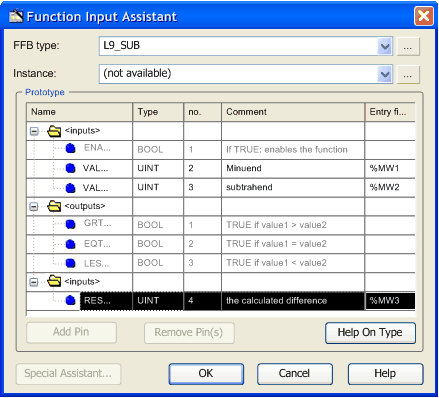You can insert function blocks using one of the following features:
-
-
-
Data Selection
-
FFB Input Assistant.
-
Types Library Browser,
-
Copy/Paste
Inserting a Function Block
|
Step
|
Action
|
|
1
|
In the LL984 Editor right-click and select from the context menu either
You can also insert a function block using:
|
|
2
|
Enter the complete name of the function block (e.g. L9_SUB).
|
|
3
|
Confirm with Enter.
|
|
4
|
Click the cell where you want to insert the function block.
Result:
The function block is inserted (if allowed at this position).
|
Representation of the FFB Input Assistant
You can also see the Comments displayed in the dialog above as a tooltip when the cursor is placed over the respective pin of the function block.
To open the FFB Input Assistant for an already inserted function block, right-click the function block and select FFB Input Assistant from the context menu.
Click the Entry Field and enter a value.
You are only allowed to edit the Entry fields displayed in black. Only the nodes (top, middle, bottom) of a function block can be edited.
You can not edit the Entry fields displayed in grey (disabled).
For inserting function blocks the following restrictions apply:
-
Only LL984 library function blocks can be inserted in LL984 networks. If you try to insert a function block of another library a message will inform you, that this is not possible.
-
You can not insert self-programmed DFBs in LL984 networks.
-
LL984 library function blocks can not be inserted in IEC languages sections (FBD, LD, ST, IL). SFC does not use function blocks.
-
FBD and LD editors will refuse insertion and will display a message that insertion is not possible.
-
For textual languages (ST, IL) the call of an LL984 library function block will be detected during Analyze.