|
Placing Contacts
|
|
|
Original instructions
|
|
Step
|
Action
|
|---|---|
|
1
|
Select the desired contact, see also Selecting Contacts.
|
|
2
|
Click the target cell in the LL984 section.
or
Use the Arrow keys to move the gray field to the target position, and press Enter.
Result: The selected contact is inserted.
|
|
3
|
To place further contacts of the same type:
|
|
Step
|
Action
|
|---|---|
|
1
|
Open the properties dialog for the contact.
Result: The contacts properties dialog is opened.
Example:
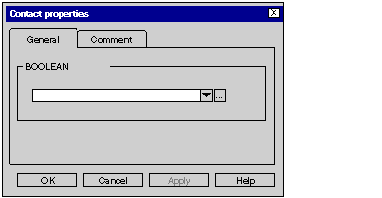 |
|
2
|
You have the following options to enter the actual parameters:
|
|
3
|
Confirm the selected variable with OK.
Result:
|
|
4
|
If you do not want to assign the variable an address or comment, confirm using Enter or the
 symbol. symbol. Result: The variable is declared and enabled in the section. A syntax and semantics check is performed and the procedure ends here.
Example:
 |
|
5
|
If you do want to assign the variable an address and/or comment, use the
 symbol for obtaining an advanced dialog and enter the address and/or comment. symbol for obtaining an advanced dialog and enter the address and/or comment. 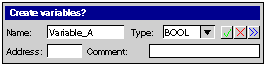 |
|
6
|
Confirm with Enter or the
 symbol. symbol. Result: The variable is declared and enabled in the section. A syntax and semantics check is performed immediately after the statement is entered.
Example:
 |