|
Project Settings
|
|
|
Original instructions
|
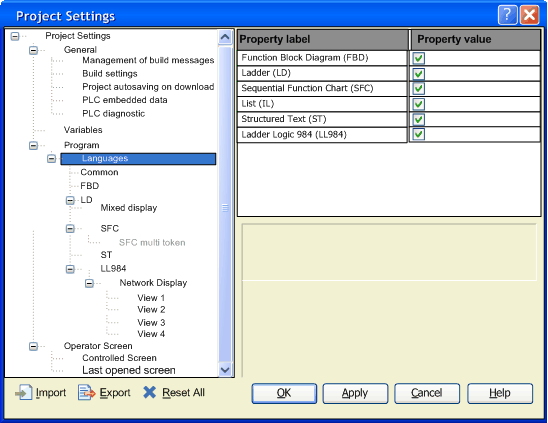
|
Item
|
Description
|
|---|---|
|
Function Block Diagram (FBD)
|
When these check boxes are checked, the respective languages can be used in your project.
|
|
Ladder (LD)
|
|
|
Sequential Function Chart (SFC)
|
|
|
List (IL)
|
|
|
Structured Text (ST)
|
|
|
Ladder Logic (LL984)
|
When this check box is checked, the LL984 language can be used in your project.
|
|
Item
|
Description
|
|---|---|
|
SKP enabled
|
When this check box is checked, the L9_SKP function block can be used in your project.
|
|
Item
|
Description
|
|---|---|
|
Printing View
|
Using this list you select view1 to view4 defined under items View 1 to View 4 (see below).
The default view is view4.
The view you select for the Printing View setting is used for printing the LL984 networks.
|
|
Column Width
|
Using this field you can enter the column width as a floating point value (1.0 to 3.0).
For example a value of 3.0 means a 3 times larger column width.
The default width is 1.0.
|
|
Item
|
Description
|
|---|---|
|
Line 1
...
Line 7
|
For each line, you can select which information should be shown:
|
|
Max characters per cell width
|
Defines the maximum number of characters visible in one cell (5 to 32). Increasing this value leads to a smaller font size and vice versa.
The default is 10 characters.
NOTE: A high values (for example 32) may lead to a very small (unreadable) font size, but such a value makes sense when used in conjunction with a larger Column Width setting (like 2.0 or 3.0). |
|
Setting
|
View 1
|
View 2
|
View 3
|
View 4
|
|---|---|---|---|---|
|
Line 1
|
blank
|
blank
|
blank
|
blank
|
|
Line 2
|
blank
|
blank
|
blank
|
blank
|
|
Line 3
|
blank
|
blank
|
blank
|
blank
|
|
Line 4
|
blank
|
blank
|
blank
|
blank
|
|
Line 5
|
blank
|
blank
|
blank
|
comment
|
|
Line 6
|
blank
|
variable
|
984-address
|
variable
|
|
Line 7
|
address
|
address
|
address
|
address
|
|
Max characters per cell width
|
10
|
10
|
10
|
10
|