|
|
(Original Document)
|
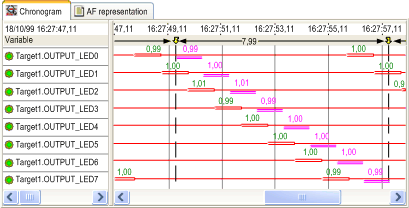
|
Step
|
Action
|
|---|---|
|
1
|
Move the mouse pointer onto one of the developments of the reference cycle and hold your finger down on the left mouse button.
|
|
2
|
Keep the button pressed down until you reach the required location for the reference cycle. Trending Tool automatically shifts the recording when you approach a border of the window.
|
|
3
|
Release the left button. The reference cycle is now placed as required.
|
|
Step
|
Action
|
|---|---|
|
1
|
Display the recording as required and use the Show reference cycle command from the Recording menu. This command places the reference cycle that you are currently viewing at the center of the trend diagram. You can also use the Show reference cycle button
 on the Reference cycle tool bar. on the Reference cycle tool bar. |
 and Next
and Next  buttons on the Reference cycle tool bar.
buttons on the Reference cycle tool bar. |
Step
|
Action
|
|---|---|
|
1
|
Move the mouse pointer onto one of the developments of a reference cycle. After five seconds, Trending Tool will open a pop-up window detailing the characteristics of the development. The information provided concerns the current position of the development compared with its position at the beginning of the cycle and the duration of the development.
|
|
2
|
Move the mouse pointer to close the pop-up window.
|