|
|
(Original Document)
|
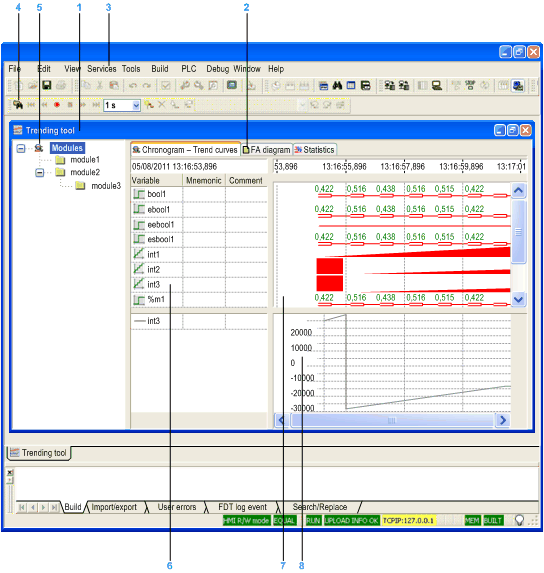
1Trending Tool displays recordings in standard Windows windows which can be moved, maximized or changed into icons within the application's main window.
2FA diagram
3The application commands are arranged by theme in drop-down menus.
4The most common commands can be accessed via buttons on the tool bar and drop-down context-sensitive menus in the windows.
5The configured modules tree
6The panel containing statistical data
7Chronogram
8Trend Curve
|
Deleting variables
|
If this option is enabled, confirmation is required each time you attempt to delete a variable.
|
|
Start recording without saving the document
|
Select the radio button for the desired behavior.
Before starting your recording, Trending Tool checks whether the file has been saved. If not, Trending Tool will:
|
|
OK
|
Close the dialog box and apply the changes made.
|
|
Cancel
|
Close the dialog box without applying any changes.
|
|
Help
|
Open a window featuring an online help related to the dialog box properties.
|