|
Simulator Control for Modicon Quantum Safety CPU
|
|
|
Original instructions
|
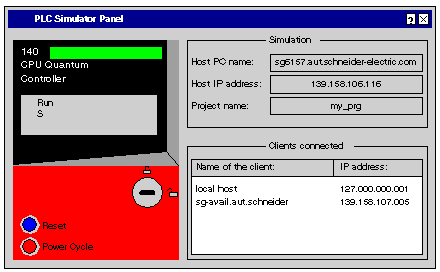
|
Text in the display
|
The simulated CPU is in state...
|
Meaning
|
|---|---|---|
|
Init
|
INIT (Initialization)
|
This display is shown for a very short time while the simulator is starting. It is quickly replaced by one of the following displays.
|
|
UnCfg
|
NOCONF (no configuration)
|
No user project loaded or the loaded project is invalid.
|
|
Idle
|
IDLE
|
The project loaded on the CPU has not been started or reset with the Reset command button.
|
|
Stop
|
STOPPED
|
No project is running. However, the loaded project was in RUN state at least once.
|
|
Run
|
RUN
|
A project with at least one task is running.
|
|
Halt
|
HALT
|
An error has occurred in the project. The simulated CPU must be reinitialized or reset using the Reset command button.
|
|
Err
|
ERROR
|
An unrecoverable detected error has occurred in the project. This means communication is no longer possible. The simulated CPU must be reset using the Reset command button.
|
|
S
|
Safety Mode
|
The project is running in safety mode.
For further information on the different modes please refer to the Unity Pro XLS Software Specifics manual.
|
|
M
|
Maintenance Mode
|
The project is running in maintenance mode.
For further information on the different modes please refer to the Unity Pro XLS Software Specifics manual.
|
|
Switch position
|
Switch position on real CPU
|
Meaning
|
|---|---|---|
 |
Start
|
CPU unlocked:
|
 |
Mem Prt
|
CPU locked:
|
|
-
|
Stop
|
This switch position of a real CPU is not supported by the simulator.
|