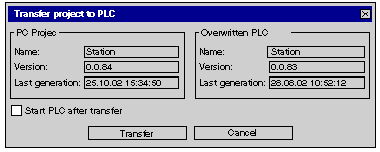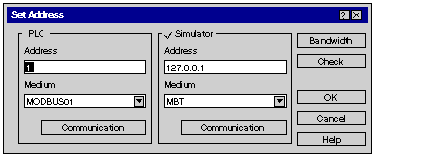The process for loading a project to the simulator is identical in principle to loading a project on a real PLC.
Loading a project in the simulator
|
Step
|
Action
|
|
1
|
In Control Expert, enable the simulator mode using the menu command PLC → Simulation mode or the symbol
on the toolbar:
|
|
2
|
Execute the menu command Rebuild → Rebuild All Project.
|
|
3
|
Create a connection to the simulator using the menu command PLC → Connect, see also Creating a Connection. Result:
-
The simulator icon appears in the toolbar:
-
Note: It is standard procedure for the simulator to be installed on the same PC as Control Expert (Local Host). The project can also be loaded on a simulator in another PC via a TCP/IP connection.
|
|
4
|
Execute the menu command PLC → Transfer project to PLC.
Result:
A transfer dialog box appears.
|
|
5
|
Press the Transfer button.
Result: The project is loaded on the simulator and the simulator icon looks as follows in the toolbar:
|
|
6
|
Select the menu command PLC → Start.
Result: The project is launched on the simulator and the simulator icon looks as follows in the toolbar:
|
Transferring Safety/Non-Safety Projects
It is not possible to transfer a non-safety project after you have transferred a safety project to the PLC simulator and vice versa.
In this case you first have to clear the PLC simulator. See
Clear.
Control Expert XLS Password Protection
Safety projects built with Control Expert XLS are password protected.
If a safety project has been transferred to the simulator and you try to connect Control Expert XLS to the simulator, you are asked to enter the password.
You are asked to enter the password either if no project is opened in Control Expert XLS or if a different one is opened.
NOTE: To remove the currently loaded project from the simulator memory you can use the
Clear menu command. See
Clear.
For further information on password protection of safety projects please refer to the chapter
Application Protection.
It is standard procedure for the simulator to be installed on the same PC as Control Expert (Local Host). When the menu command PLC → Connect is selected, a connection to the Local Host PC on the default port 502 (Schneider Port) is automatically created. The project can also be loaded on a simulator in another PC via a TCP/IP connection or on a simulator running on a different port.
In this case you must specify the TCP/IP address and port number of the target PC in the Loading a project procedure before carrying out step 3 (creating a connection).
Then select the Control Expert menu command PLC → Set Address, and in the Simulator text box Address enter the TCP/IP address and the optional port number of the target PC (i.e.: 139.158.106.127:123 where 123 is the port number). Then continue with step 3.
If you want to load the project in the Local Host PC simulator running on default port 502 (Control Expert and simulator on the same PC), you do not have to carry out this step as the Local Host PC address and port number is automatically entered.
Representation of the default dialog box:
NOTE: With Control Expert 15.0 and later, multiple instances of PLC simulator on the same Local Host PC is supported.
Each PCL simulator instance on the same Local Host PC must connect to a unique port number. If one instance is already running with the default port 502, you must start a new instance with a different port number. For example 127.0.0.1:503 for the port 503 in the Simulator text box Address.
Staring PLC Simulator with Command Line
To start an instance of PLC Simulator with a specific port number, you can execute in the console Command Prompt start sim /PORT<port number> from the PLC simulator installation folder. For example start sim /PORT503 for the port 503.
The default destination directory of the PLC simulator at Control Expert software installation is C:\Program Files (x86)\Schneider Electric\Control Expert ••.•\PLC_Simulator\
The following error messages can occur when launching the simulator:
|
Error message
|
Cause
|
Removal
|
|
Can't register Simulator. Already running!
|
One active simulator instance use the same port than the simulator instance you are trying to activate.
|
Confirm the error message with OK and set another port than the simulator instances already active.
|
|
Version information from xxx cannot be read (err=0)!
|
invalid file in the simulator directory
|
Reinstall Control Expert after uninstalling it.
|
|
The DLL xxx is incompatible (...)!
|
invalid file in the simulator directory
|
Reinstall Control Expert after uninstalling it.
|
|
At least one Simulator DLL is incompatible. Simulation not possible!
|
invalid file in the simulator directory
|
Reinstall Control Expert after uninstalling it.
|
The procedure for exiting the simulator is as follows:
|
Step
|
Action
|
|
1
|
Call the menu command Exit Simulation from the shortcut menu for the simulator icon in the toolbar or the simulator dialog box.
Result: The simulator is closed.
|