|
Using and Editing a Username and Passwords
|
|
|
Original instructions
|
|
Step
|
Description
|
|---|---|
|
1
|
After navigating to the embedded web server, select one of the main menu selections (for example, Setup).
|
|
2
|
Select a page name from the list of pages on the left side of the page (for example, Security).
Result: The following dialog opens.
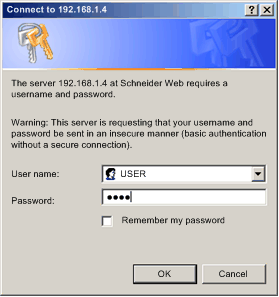 |
|
3
|
Type in the required Username and Password combination, then click OK.
NOTE: In the above example, the settings for both the Username and Password remain set to the default setting of USER. |
|
Step
|
Description
|
|
|---|---|---|
|
1
|
Navigate to and open the web server, using the IP address of the communication module.
Result: The Home page opens.
|
|
|
2
|
From the Home page, click the Setup main menu item. If required, input the username and web page password.
Result: The Setup page opens:
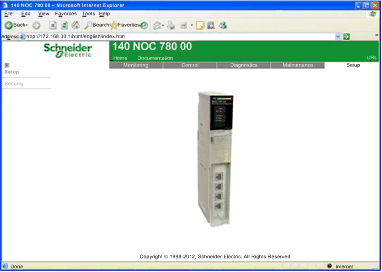 |
|
|
3
|
On the left side of the page, click on the Security node. (If required, input the Username and web page access Password.)
The Security page opens:
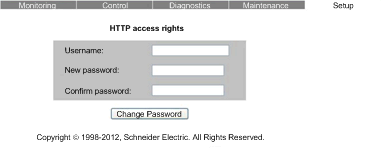 |
|
|
4
|
To change the username and password combination used for web page access, in the HTTP access rights section of the page, enter values for the following fields:
|
|
|
Username:
|
|
|
|
New password:
|
|
|
|
Confirm password:
|
Type in the same password entered in the New password field, above.
|
|
|
5
|
Click the Save User button.
|
|
|
6
|
To change the password used for writing data values in the Data Editor, in the Data Editor Write Password section of the page, enter values for the following fields:
|
|
|
Data Editor write password:
|
Type in the current password that is required to write data using the Data Editor.
|
|
|
New write password:
|
Type in the new Data Editor password.
|
|
|
Confirm write password:
|
Type in the same password entered in the New write password field, above.
|
|
|
7
|
Click the Change Write Password button.
|
|