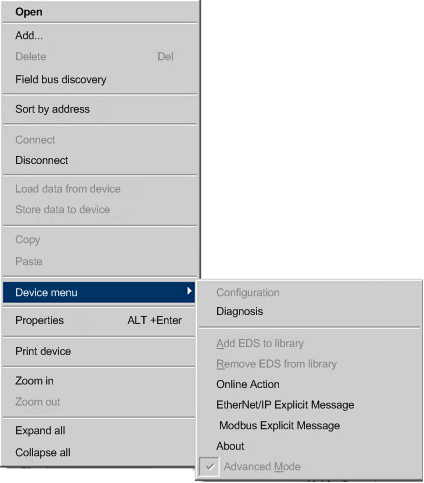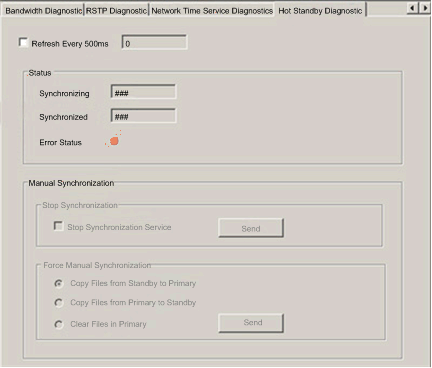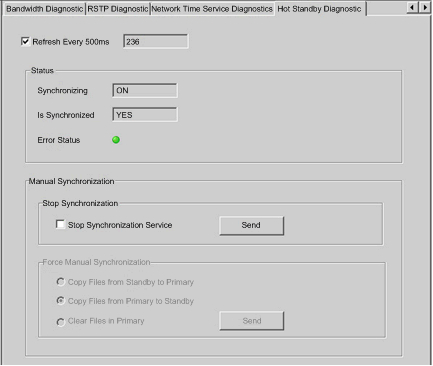As an example, you have CPU A and CPU B in a Quantum EIO Hot Standby system. CPU A is the primary CPU, and CPU B is the standby CPU. After a switchover, CPU B becomes the primary. The 140NOC78•00 modules in CPU A synchronize with the 140NOC78•00 modules in CPU B to update CPU B with the data from CPU A.
The 140NOC78•00 standby modules then synchronize with the primary modules every 10 seconds to verify that the data in the standby modules has been updated in the primary modules. If the standby modules unsuccessfully synchronize with the primary modules, they keep polling for the primary modules every 10 seconds.
If the data in the standby and primary modules is different, the synchronization stops and a synchronization error is detected in the standby CPU. The purpose of this process is to check if data has been added to the previous primary module before the polling period expired when the Hot Standby system switchover occurred.
NOTE: When the 140NOC78•00 standby modules are offline, they do not synchronize.
Recovering from a Synchronization Detected Error
If the synchronization between 140NOC78•00 modules does not work properly before the switchover occurs, follow these steps:
|
Step
|
Action
|
|
1
|
In the DTM Browser window, right-click the 140 NOC 78• 00 module → Connect.
|
|
2
|
Right-click the 140 NOC 78• 00 module → Device menu → Diagnosis as shown in the following figure:
|
|
3
|
Click the Hot Standby Diagnostic tab.
Result: The following screen displays:
|
|
4
|
Result: The synchronization status is off, and the modules are synchronized as the following screen shows:
|
|
5
|
If you select Manual Synchronization, the Force Manual Synchronization field options are disabled.
Result: The synchronization status is on, and the modules are synchronized, as the following screen shows:
|