|
Configuring the IP Forwarding Service
|
|
|
|
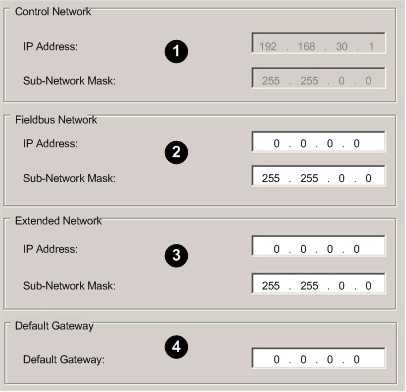
1Configure ports ETH 3 and ETH 4 (control network ports).
2Configure port ETH 2 (interlink port).
3Configure port ETH 1 (service/extend port).
4Configure the default gateway, which is the IP address of the control network router. This router is not a Quantum EIO device; rather, it is a customer device that typically connects the control network to other networks higher up in the Ethernet infrastructure.
|
Step
|
Action
|
|---|---|
|
1
|
Click Services in the navigation tree in the left panel of the Device Editor.
Result: The Services page opens.
|
|
2
|
In the Services page, set the IP Forwarding field to Enabled. Then click Apply.
Result: IP Forwarding appears in the navigation tree.
|
|
3
|
Click IP Forwarding in the navigation tree.
|
|
4
|
Click Apply to save changes and leave the window open, or click OK to save changes and close the window.
|