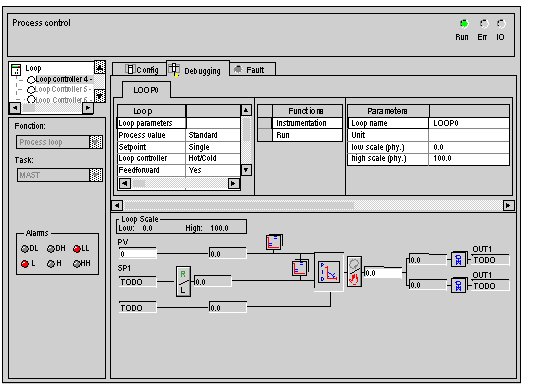|
Description of Loop Controller Configuration Screens
|
|
|
(Original Document)
|
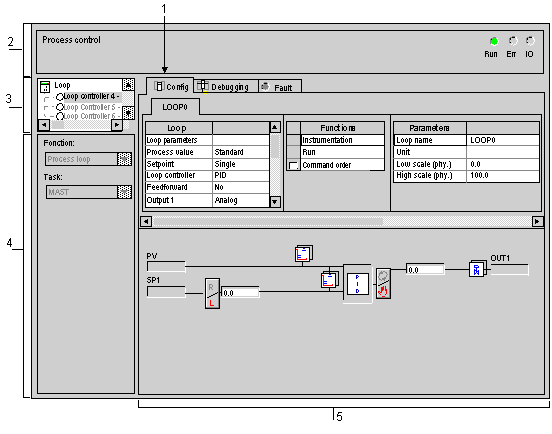
|
Address
|
Component
|
Function
|
|---|---|---|
|
1
|
Tabs
|
The foremost tab indicates the current mode (in this instance: Configuration). Select each mode by clicking on the corresponding tab. The following modes are available:
|
|
2
|
Module area
|
Displays the abridged module indicator.
There are three indicators in the same zone that provide the status of the PLC in online:
|
|
3
|
Channel area
|
Is used:
|
|
4
|
Global Parameters area
|
Use this area to select the global parameters associated with to the channel:
|
|
5
|
Configuration area
|
Use this area to set configuration parameters applicable to the channel. Some options may be grayed-out to indicate that they are not available.
This area comprises two sections:
|