|
|
Original instructions
|
|
Step
|
Action
|
Result
|
|---|---|---|
|
1
|
To launch OS Loader, click Start → Programs → EcoStruxure Control Expert → OS Loader.
|
The Welcome window is displayed.
|
|
2
|
Keep the default settings of the context file and click Next....
|
The Communication Protocol window is displayed.
|
|
3
|
Choose the communication protocol according to the hardware and click Next....
|
The protocol window is displayed.
|
|
4
|
|
In the Device area the active node Node: SYS-PLC is displayed.
|
|
5
|
Select the active node Node: SYS-PLC and click the Properties button.
|
The Device Properties window is displayed:
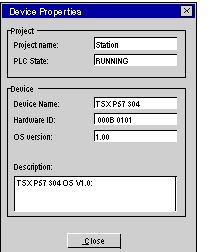 |
|
6
|
Check:
|
|
|
7
|
Click the Close button to exit.
|
|