Introduction
In offline and online mode the following information of a variable can be displayed by tooltip:
type
name
address (if available)
comment (if available)
Alias of (if available)
Information is displayed for variables and expressions associated to:
pins of FFBs (FBD/LD)
contacts, coils, operation and comparison blocks (LD)
transitions (SFC)
Concatenated Comments
To show concatenated comments of DDT expressions, set the option via (for the current project) or via (for future projects).
Example, when the option is set.
DDT expression |
Tooltip |
|---|---|
ddt1.b1 |
ddt1.b1 DDT1 : ddt1 @ %MW100 | 'Comment for ddt1' BOOL : ddt1.b1 @ %MW100 | 'Comment for ddt1.Comment for b1' |
ddt2.ddt1.b1 |
ddt2.ddt1.b1 DDT2 : ddt2 @ %MW200 | 'Comment for ddt2' BOOL : ddt2.ddt1.b1 @ %MW200 | 'Comment for ddt2.Comment for nested ddt1.Comment for nested b1' |
Example, when the option is not set.
DDT expression |
Tooltip |
|---|---|
ddt1.b1 |
ddt1.b1 DDT1 : ddt1 @ %MW100 | 'Comment for ddt1' BOOL : ddt1.b1 @ %MW100 | 'Comment for b1' |
ddt2.ddt1.b1 |
ddt2.ddt1.b1 DDT2 : ddt2 @ %MW200 | 'Comment for ddt2' BOOL : ddt2.ddt1.b1 @ %MW200 | 'Comment for nested b1' |
Variable/Pin
Position
the mouse pointer over a variable (e.g. b1) or expression
to display type, name, address and comment of the variable.
Position the mouse pointer over an FFB pin name (e.g. IN1) to display type, name and comment of the pin. In this case the
information is taken from the FFB type and not from the FB instance.
Detected Error Tooltip
There are analyze errors and animation errors.
Analyze errors are displayed in offline mode in a tooltip, when you position the mouse pointer over a connectable object (e.g. FFB, contact, coil etc.).
Animation errors are displayed in online mode in a tooltip, when you position the mouse pointer over the
#Err!value, which is shown in this case as animation value.
Using the Variable Tooltip
Step |
Action |
|---|---|
1 |
Position the mouse pointer over the variable or expression. |
2 |
The tooltip is displayed. Example: 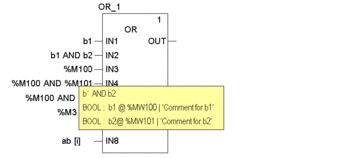 |


