At a Glance
The Type Library Manager enables you to compare all FFB types of a project with the FFB types of the libraries.
If there are differences between the FFB types in the project and FFB types in the library, the dialog will be displayed showing the relevant information.
This dialog box has two buttons to updated the FFB types of the project with the FFB types of the libraries.
Compare project to library
The Begin via the context menu of the Type Library Manager (right-click).
LIBRARY Version Management tab.
The consists of three tabs:
The first two tabs have buttons to update the FFB types of the project with the FFB types of the libraries.
Register: Check new versions
This tab displays FFB types of the project that are older than the types of the libraries.
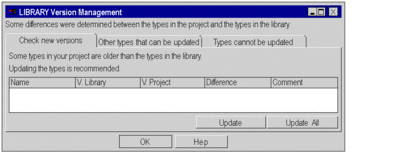
Elements of the tab:
Element |
Description |
|---|---|
|
Name of the FFB type |
|
Version of the FFB type in the library |
|
Version of the FFB type in the project |
|
Determined difference between the two versions |
|
Comment about the version difference |
Button
|
Updates the selected FFB type with the FFB type from the library. |
Button
|
Updates all FFB types shown in this tab with the FFB types from the library. |
Button
|
Closes the window. |
Button
|
Opens Control Expert Help |
Register: Other types that can be updated
This tab shows FFB types of the project that are different from those in the libraries, but can be updated.
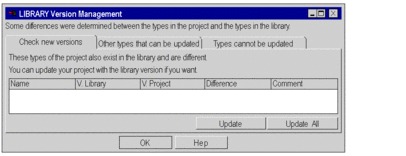
Elements of the tab:
Element |
Description |
|---|---|
|
Name of the FFB type |
|
Version of the FFB type in the library |
|
Version of the FFB type in the project |
|
Determined difference between the two versions |
|
Comment about the version difference |
Button
|
Updates the selected FFB type with the FFB type from the library. |
Button
|
Updates all FFB types shown in this tab with the FFB types from the library. |
Button
|
Closes the window. |
Button
|
Opens Control Expert Help |
Register: Types cannot be updated
This tab shows FFB types of the project with differences from those in the libraries that are so great that they cannot be updated. In this case you could updated FFB types only after you did an export/import of your project.
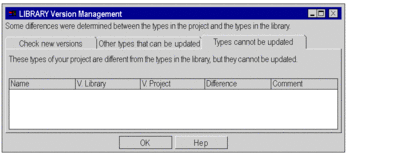
Elements of the tab:
Element |
Description |
|---|---|
|
Name of the FFB type |
|
Version of the FFB type in the library |
|
Version of the FFB type in the project |
|
Determined difference between the two versions |
|
Comment about the version difference |
Button
|
Closes the window. |
Button
|
Opens Control Expert Help |


