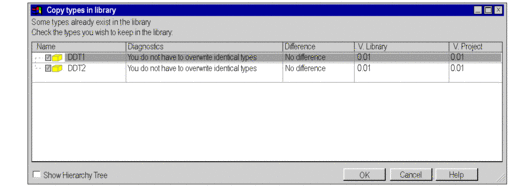At a Glance
An Assistant will automatically be displayed for complex or multiple operations to check the library or any objects of the projects for consistency to enable easy executing of required processes.
When nested objects are loaded or transferred the Assistant will help you select the objects to be transferred. It will show you the available operations, and which operations do or do not require preparation (renaming, updating, etc.).
Unchecked elements
When using the Type Library Manager, some elements are not considered during the compatibility check of DFB and EFB types.
These elements are:
Initial value elements that contain the initial value of data.
The Save option showing whether a data element accepts or doesn’t accept the backup / restore mechanism.
The RW program option showing whether a public variable can or cannot be written from the DFB and EFB program.
The RW program instance option showing whether a public variable can or cannot be written from the program launcher.
The Pin Number of the parameter. (Note: This check is only not considered with DFBs)
Libset Version 2.2
Example of a hierarchal illustration with global confirmation.
The following illustration shows an example of the assistant for a hierarchal view with required global confirmation. The window shows that certain object types already exist in the library and you are asked to confirm whether the types should remain in the library.
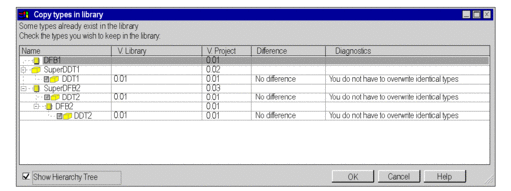
Example of a flat illustration with global confirmation.
The following illustration shows an example of the assistant for a flat (non-hierarchal) view with required global confirmation. The window shows that certain object types already exist in the library and you are asked to confirm whether the types should remain in the library.
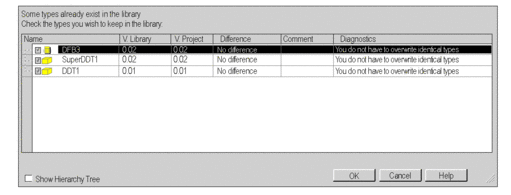
Example of a hierarchal illustration with selective confirmation.
The following illustration shows an example of the assistant for a hierarchal view with a selective confirmation option. The window shows that certain object types already exist in the library and you are asked to confirm whether certain types should remain in the library.
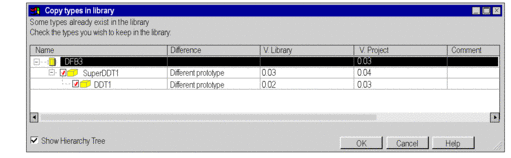
Example of a flat illustration with selective confirmation.
The following illustration shows an example of the assistant for a flat (non-hierarchal) view with a selective confirmation option. The window shows that certain object types already exist in the library and you are asked to confirm whether certain types should remain in the library.