Call the dialog box:
Refer to the Opening the dialog
Call the dialog box
The dialog box is made up of three tabs:
Go to a certain position in the current section using this tab:
Go to a certain bookmark in the current section using this tab:
This tab is used to a jump to a certain step or macro step in the current section
Go to a certain jump in the current section using this tab:
tab
Representation of the tab :
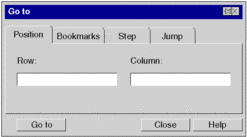
Elements of the tab
Element |
Description |
|---|---|
|
For symbols that are not printed, the dialog box is closed after every search. For printed symbols the dialog box remains open until you close it. |
|
The number of the row to be displayed can be entered in this text box. |
|
The number of the column to be displayed can be entered in this text box. |
|
Display the current position using the button desired position. |
|
Use this button to close the dialog. |
|
Use this button to call up the dialog help. |
Register tab
Representation of the tab:
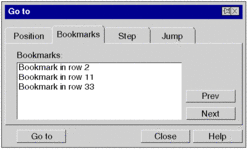
Elements of the tab :
Element |
Description |
|---|---|
|
For symbols that are not printed, the dialog box is closed after every search. For printed symbols the dialog box remains open until you close it. |
|
Select the bookmark to be displayed from this list box. |
|
If a current bookmark is selected, a jump is made to the previous one and the last one is marked as the current bookmark. If no current bookmark is selected, the margin is search from the bottom to the top for the next bookmark, which is marked as the current bookmark. When the start of the section is reached, the search starts again from the bottom. |
|
If a current bookmark is selected, a jump is made to the previous one and the last one is marked as the next bookmark. If no current bookmark is selected, the margin is search from top to bottom for the next bookmark, which is marked as the current bookmark. When the end of the section is reached, the search starts again from the top. |
|
Display the current position using the button desired bookmark. |
|
Use this button to close the dialog. |
|
Use this button to call up the dialog help. |
tab
Display of the Register :
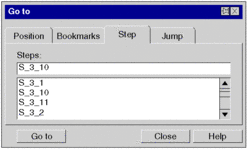
Elements of the register tab :
Element |
Description |
|---|---|
|
For symbols that are not printed, the dialog box is closed after every search. For printed symbols the dialog box remains open until you close it. |
|
You can enter the names of the steps and macro steps to be shown in this text box. You can enter the name of the step or macro step in the text box with the keyboard or using the drop-down list by clicking with the mouse. |
|
Display the desired step or macro step using the button. |
|
Use this button to close the dialog. |
|
Use this button to call up the dialog help. |
Tab
Display of the Register :
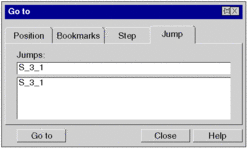
Elements in the tab:
Element |
Description |
|---|---|
|
For symbols that are not printed, the dialog box is closed after every search. For printed symbols the dialog box remains open until you close it. |
|
You can enter the names of the jump to be shown in this text box. You can enter the name of the jump in the text box with the keyboard or using the drop-down list by clicking with the mouse. |
|
Display the current position using the button desired jump. |
|
Use this button to close the dialog. |
|
Use this button to call up the dialog help. |






