Editing Boolean links
Horizontal and vertical Boolean links contain one or more independent segments.
When cutting, deleting, copying and moving horizontal and vertical links, the action is executed for the explicitly selected segment.
Editing FFB links
FFB links comprise one or more segments connected to one another.
When cutting, deleting, copying and moving FFB links, the action is executed for the entire link.
If an FFB link is selected, the target points are displayed at their beginnings, ends and at every direction change
Modifying connections
Modifying connections:
Step |
Action |
|---|---|
1 |
Select the link and place the mouse pointer on the connection to be modified. Example: 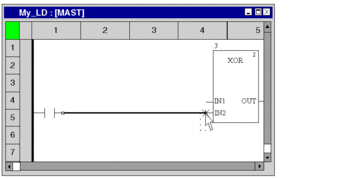 |
2 |
Left-click the connection to be modified and drag the mouse pointer to the new connection. Example: 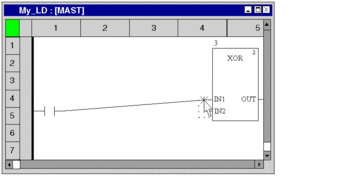 |
3 |
Left-click the new target position. Result: The link route is changed. Example: 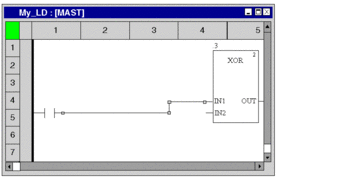 |
Creating sizing handles
The creation of angles in FFB links can only be made using sizing handles. If no sizing handles are available they can be created. Process the following steps to create sizing handles in FFB links:
Step |
Action |
|---|---|
1 |
Select the FFB link. |
2 |
Press the Ctrl key and place the mouse pointer at the target position. Note: The correct position is indicated by the mouse pointer symbol. Example: 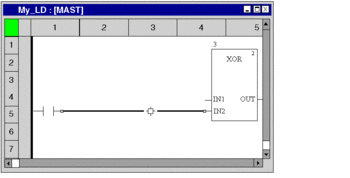 |
3 |
Left-click the target position. Result: The sizing handle is created. 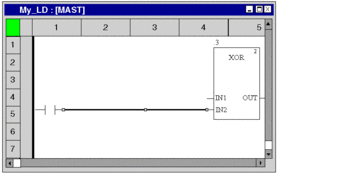 |
Moving FFB links vertically/horizontally
Process the following procedures to move an FFB link segment vertically or horizontally:
Step |
Action |
|---|---|
1 |
Select the FFB link. |
2 |
Place the mouse pointer on the item to be moved. Note: The correct position is indicated by the mouse pointer symbol. Example: 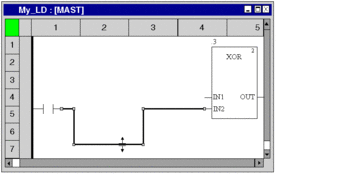 |
3 |
Click the left mouse button and drag the segment to the target position. |
4 |
Release the mouse button. Result: The change is made. 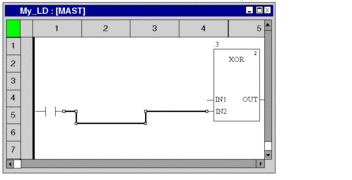 |
Creating angles in FFB links
Process the following steps to create angles in FFB links:
Step |
Action |
|---|---|
1 |
Select the FFB link. |
2 |
Place the mouse pointer on the source position. Note: The correct position is indicated by the mouse pointer symbol. Example: 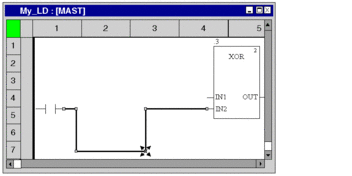 |
3 |
Click the left mouse button and drag the source point to the target position. |
4 |
Release the mouse button. Result: The change is made. 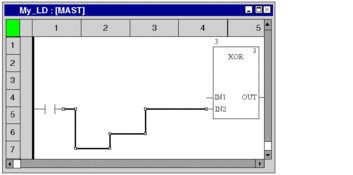 |
Determining the optimum link route
Determining the optimum link route:
Step |
Action |
|---|---|
1 |
Select the link. Example: 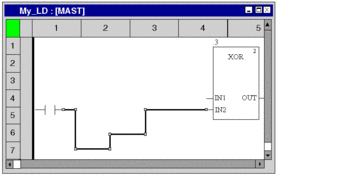 |
2 |
Use the menu command. or Use the menu command from the shortcut menu. Result: The current link route is changed to the optimum route. Example: 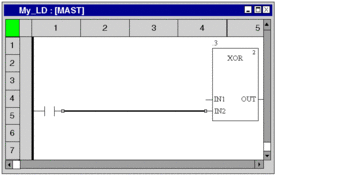 |


