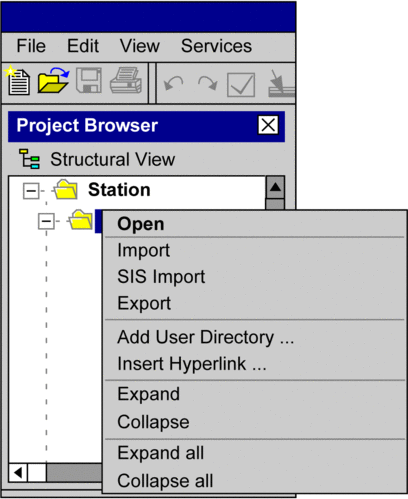Introduction
There are 3 types of menus:
Main or pulldown menus
Submenus
Shortcut or popup menus
Main or pulldown menus
The titles of the individual menus are displayed in the menu bar. The individual menu commands are listed in the pulldown menus.
A pulldown menu is opened by left-clicking on the title of the menu or by pressing Alt+selected letter (underlined letter). To go directly to a menu command, drag the mouse pointer down the menu and then release the mouse button. The menu can be closed by clicking on the title of the menu or anywhere outside of the menu or by pressing Esc.
Menu bar with pulldown menu:
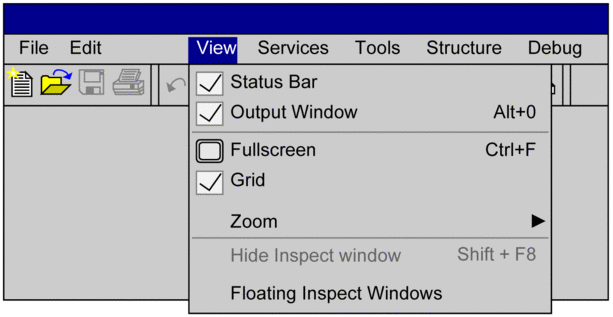
Submenus
The title of a submenu is a menu command of the menu above it. The individual menu commands for the submenu are listed in a pulldown menu. Menu commands which contain a submenu can be recognized by an arrow icon.
You can open a submenu by clicking on the menu title (left mouse button) or by placing the mouse pointer on the menu title for a short time. The menu can be closed by clicking on the title of the menu or anywhere outside of the menu or by pressing Esc.
Menu with submenu:
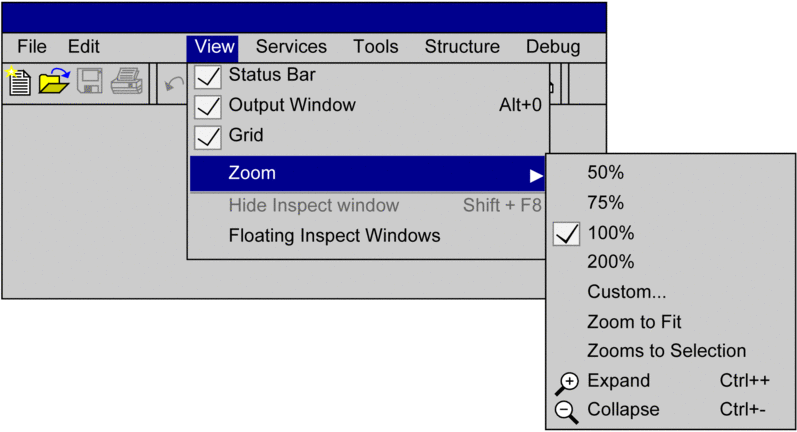
Shortcut or popup menus
Shortcut menus are menus which contain menu commands specially for the selected object.
You can open a shortcut menu by clicking on
the object (right mouse button) or selecting the object and confirming
with Shift + F10 or press the  key. The menu can be closed by clicking anywhere
outside of the menu or by pressing Esc.
key. The menu can be closed by clicking anywhere
outside of the menu or by pressing Esc.
Shortcut menus can also be called if several objects are selected. In this case, the menu only contains the menu commands which are valid for all objects.
Object with shortcut menu: