At a Glance
The Field Bus Discovery service is available for Communication and Gateway DTMs that:
Support device scanning
Are connected to their physical devices
Only the first level devices below the Communication and Gateway DTMs are detected (there is no recursive scanning).
Field Bus Discovery Use
The results of the scanning process is compared to the registered DTMs in the DTM catalog of the computer. If a match is found in the DTM catalog for a scanned device, the results are accompanied with a matching type that gives the accuracy of the match.
The three available matching types are:
Exact Match:
All identification attributes are matching. The correct device type was found.
Generic Match:
At least the Manufacturer ID and Device Type ID attributes match. The support level of DTM is “Generic Support”.
Uncertain Match:
At least the Manufacturer ID and Device Type ID attributes match. The support level of DTM is not “Generic Support”.
The following procedure explains how to use the Field Bus Discovery service:
Step |
Action |
|---|---|
1 |
In the DTM Browser select an appropriate DTM. |
2 |
Right click to open the Contextual menu . |
3 |
If necessary, select the channel and protocol:
|
4 |
Click on OK in the message box to have this service detect all devices on the selected channel. |
5 |
If at least one matched device has been found, the Field Bus Discovery dialog is displayed listing the scanned and matched devices. Select the matched devices to be created in the Control Expert project. |
Its DTM is installed on the PC.
Its GSD is added into the GSD library (if not a DTM device).
The DTM hardware catalog is up-to-date (with the DTM installed and the GSD in the library).
Field Bus Discovery Dialog
If at least one matched device has been found, the Field Bus Discovery dialog box is displayed listing the scanned and matched devices. Select the matched devices to be created in the Control Expert project (which then shows up in the Selected Devices list:
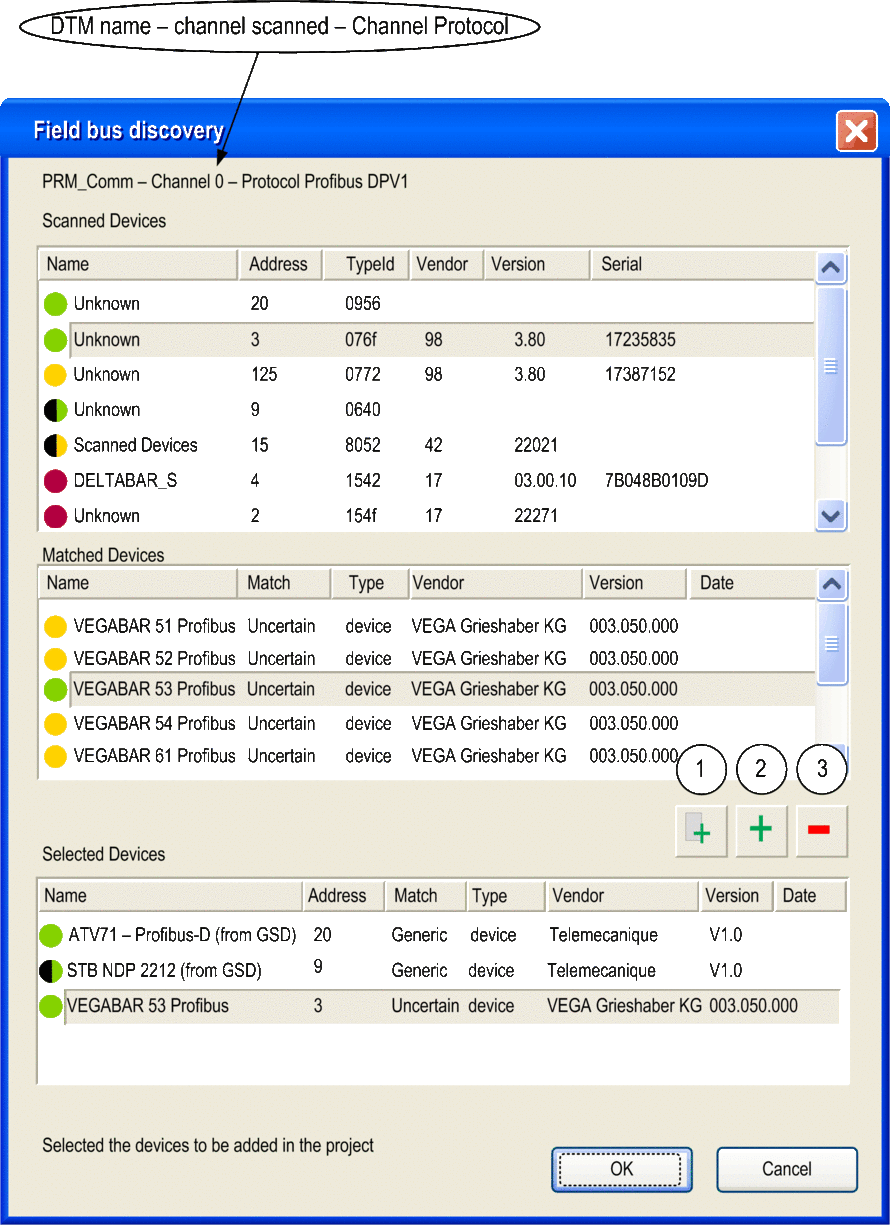
This dialog has three lists:
List |
Description |
|---|---|
Scanned Devices |
This list displays all the devices (matched and unmatched) found during the scan. |
Matched Devices |
This list displays the matched DTM found in the workstation DTM catalogue for the selected device in the Scanned Devices list. Each time a scanned device is selected in the Scanned Devices list, the contents of the Matched Devices list is updated to display the matched device DTM found for the selected scanned device. The matching process can yield one or more matched devices for a given scanned device. In this case, select one among the matched DTMs found. |
Selected Devices |
This list displays the device DTMs selected to be added to the Control Expert project. |
The lists use colored icons:
Color |
Description |
|---|---|
Green |
Indicates that the device has been selected |
Yellow |
Indicates that the device has been matched |
Red |
Indicates that the device has not been matched |
Black |
Indicates information about the address of the scanned device:
|
This dialog has five buttons:
Button |
Use this button to... |
|---|---|
1 |
automatically add the best matched (according to the matching types listed above) device DTM for each found device in the Matched Devices list to the Selected Devices list. |
2 |
add the matched device DTM selected in the Matched Devices list. |
3 |
remove one or more devices from the Selected Devices list. |
OK |
insert the device DTMs in the Selected Devices list into the Control Expert project. If there are one or more devices in the Selected Devices list that have the same address in the Control Expert project, a message box opens asking if you want to continue. If you click OK, all devices in the Control Expert project that have identical addresses as the selected devices is deleted and replaced by the DTMs selected in the Selected Devices list. |
Cancel |
cancel the Field Bus Discovery scan and do nothing. All information in the three lists is lost |


