At a Glance
The objects library and its elements (family and objects) have properties. They allow the operator to modify:
the access pathname of the library file,
the access pathname of the library images directory,
the type of family and object sorting in the library browser,
the type of family and object sorting in the library browser,
the name of families,
the name of objects,
the family linked to the object.
Library properties
The table below presents the procedures for accessing the Library Properties dialog box.
Step |
Action |
|---|---|
1 |
Execute the from the main Control Expert menu. Result: The object library opens. The browser displays the objects and the families contained in the library. |
2 |
Select the library root in the browser application. |
3 |
Select the Properties command from the contextual menu. Result: The Library Properties window appears: 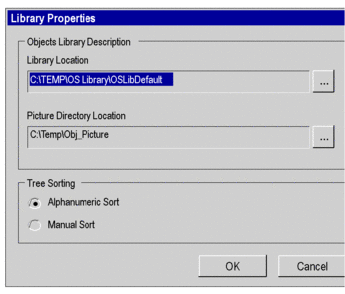 |
4 |
The access pathname and the filename (.bib extension) of the library are indicated in the Library Location field. The |
5 |
The Picture Directory Location field contains the access pathname and file name (extension .bib) of the directory where the images used by the library are located. The |
6 |
In the Tree Sorting zone you may choose to sort the families and objects. Sorting can be:
|
Library properties
The table below presents the procedures for accessing the Family Properties dialog box.
Step |
Action |
|---|---|
1 |
Execute the command from the Control Expert main menu. Result: The object library opens. The browser displays the objects and the families contained in the library. |
2 |
Select a family in the library browser application. |
3 |
Select the Properties command from the contextual menu. Result: The Family Properties window appears: 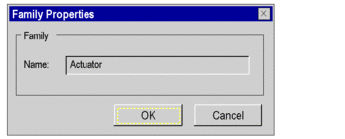 |
4 |
In the Name field, give the family a name. It can be modified and can contain up to 255 characters. |
Object properties
The table below presents the procedures for accessing the Object Properties dialog box.
Step |
Action |
|---|---|
1 |
Execute the command from the Control Expert main menu. Result: The object library opens. The browser displays the objects and the families contained in the library. |
2 |
Select an object in the library browser application. |
3 |
Select the Properties command from the contextual menu. Result: The Object Properties window appears. 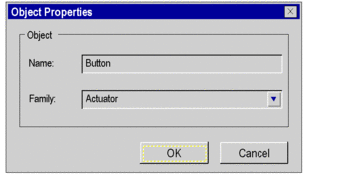 |
4 |
In the Name field, give the object a name. It can be modified and can contain up to 255 characters. |
5 |
The Family field displays the family with which the object is associated. Select the arrow on the right side of the field to associate the object with another family. |



 button allows the operator
to browse the hard disk to change the pathname and the file.
button allows the operator
to browse the hard disk to change the pathname and the file. button allows the operator
to browse the hard disk to change the pathname and the storage directory
name.
button allows the operator
to browse the hard disk to change the pathname and the storage directory
name.